Category:Plugin Commands (MV)








|
VisuStella, Caz Wolf, Fallen Angel Olivia, Atelier Irina, and other affiliated content creators.
Advanced Switches & Variables
These plugin commands can be used to immediately refresh a map or troop troop event to ensure that switch/variable data gets noticed and triggered or updated upon your call. Plugin Command: RefreshMap - This will refresh all of the map's events. This will update any page conditions with Advanced Switches or Variables that may have changed values prior to using this plugin command. This can only be used outside of battle! RefreshTroop - This will refresh the current event interpreter in battle. This will update any page condition within the current troop that utilizes Advanced Switches or Variables that may have changed values prior to using this plugin command. * NOTE: If you are using the Battle Engine Core, using this won't be necessary for the majority of the time.
Anti-Audio Delay
FlushAudioCache BGM FlushAudioCache BGS FlushAudioCache ME FlushAudioCache SE FlushAudioCache ALL
These will clear the audio caches for the written type of audio. If you pick all, then all four types will be flushed out of memory. This will give your game a clear slate for the the audio cache, which means the game may lag a little bit upon reloading the new BGM files.
In my opinion, these plugin commands should never need to be used since the plugin will automatically clear them once the cache goes over the limit, but I'm just giving you control over the audio cache for your game just in case you want to do something with it.
Action Sequence Fast Forward/Skip
If your item/skill's battle action sequence runs a common event that requires you to temporarily stop Fast Forward and Skip Forward, you can use these plugin commands to control them:
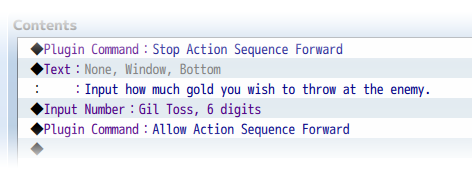
STOP ACTION SEQUENCE FORWARD - This will stop Fast Forward and Skip Forward at this point onward. ALLOW ACTION SEQUENCE FORWARD - This will reenable Fast Forward and Skip Forward from this point onward.
Class Change Core
Included in this plugin are multiple Plugin Commands to help assist you with class changing for your game. Plugin Command OpenClass - This opens the class changing scene. ShowClass HideClass - This shows/hides the Class option from the main menu. EnableClass DisableClass - This makes the Class option enabled/disabled. UnlockClass 5 6 - This allows Actor 5 to unlock Class 6. RemoveClass 5 7 - This causes Actor 5 to no longer access Class 7. UnlockClassAll 8 - This unlocks Class 8 for the global pool. RemoveClassAll 9 - This removes Class 9 from the global pool. EnablePrimaryClassChange 5 DisablePrimaryClassChange 5 - This enables/disables primary class changing for actor 5.
Subclass
You can use these following plugin commands to change subclassing throughout the game! Plugin Command: ShowSubclass HideSubclass - Shows/Hides the Subclass command in the Class Change Menu. EnableSubclass DisableSubclass - Enables/Disables the Subclass command in the Class Change Menu. ChangeSubclass x y - Changes actor x's subclass to y. Replace y with 0 to remove a subclass. EnableSubclassChange 5 DisableSubclassChange 5 - This enables/disables subclass changing for actor 5.
Core Engine
Plugin Command: GainGold 1234567890 # Party gains 1234567890 gold. LoseGold 9876543210 # Party loses 9876543210 gold.
Message Core
The following are some plugin commands you can use through the Event Editor to change various aspects about the Message system. Plugin Comand MessageRows 6 - Changes the Message Rows displayed to 6. If you are using continuous Show Text events, this will continue displaying the following lines's texts until it hits the row limit. Anything after that is cut off until the next message starts to avoid accidental overlap. MessageWidth 400 - Changes the Message Window Width to 400 pixels. This will cut off any words that are shown too far to the right so adjust accordingly! EnableWordWrap - Enables wordwrapping. If a word extends past the window size, it will automatically move onto the next line. Keep in mind, you will need to use \br to perform line breaks. DisableWordWrap - This disables wordwrapping. Line breaks will be automatic at points where a new line is started in the editor. EnableFastForward - Enables Fast Forward key from working with messages. DisableFastForward - Disables Fast Forward key from working with messages.
Extended Message Pack 1
You can use the following plugin commands to adjust a few of the settings regarding the Message Window. Plugin Commands --- Letter Sounds --- EnableLetterSound DisableLetterSound - These commands will enable or disable the letter sounds respectively. LetterSoundName Cursor2 - This will replace the current letter sound with the written filename. The filename is case sensitive. Do not use the file extension. LetterSoundVolume 100 - This will change the letter sound volume to 100. LetterSoundPitch 125 - This will change the letter sound pitch to 125. LetterSoundPitchVariance 10 - This will cause the letter sound's pitch to fluctuate between -10 & 10. LetterSoundPan 0 - This will change the letter sound's pan to 0. LetterSoundPanVariance 10 - This will cause the letter sound's pan to fluctuate between -10 and 10. LetterSoundInterval 2 - This will change the interval at which the letter sounds are played to 2 letters. Change it to 0 to play on every letter written out. LetterSoundReset - This will reset the letter sounds to their default settings. --- Choice Settings --- ChoiceRowMax 4 - This will set the maximum amount of visible choices to 4. HideChoice 5 - This will cause choice 5 to be hidden. ShowChoice 6 - This will cause choice 6 to be shown and no longer hidden. ClearHiddenChoices - All choices become visible and are no longer hidden. DisableChoice 1 - This will cause choice 1 to be disabled. EnableChoice 2 - This will cause choice 2 to be enabled. ClearDisabledChoices - All choices become enabled and are no longer disabled. ClearChoiceSettings - All choices are shown and enabled. --- Message Window Positions --- MessageRows 6 - Changes the Message Rows displayed to 6. If you are using continuous Show Text events, this will continue displaying the following lines's texts until it hits the row limit. Anything after that is cut off until the next message starts to avoid accidental overlap. MessageWidth 400 - Changes the Message Window Width to 400 pixels. This will cut off any words that are shown too far to the right so adjust accordingly! MessagePositionX 300 - Sets the Message Window's X Position to 300. This position will be relative to its horizontal anchor point. MessagePositionY 400 - Sets the Message Window's Y Position to 400. This position will be relative to its vertical anchor point. MessagePositionXAuto - Sets the Message Window's X Position to be automatically fitted and not set relative to its horizontal anchor point. MessagePositionYAuto - Sets the Message Window's Y Position to be automatically fitted and not set relative to its vertical anchor point. MessageAnchorX left - Sets the Message Window's x anchor to 'left', 'center', or 'right' if you are using specified coordinates. MessageAnchorY bottom - Sets the Message Window's y anchor to 'top', 'center', or 'bottom' if you are using specified coordinates. MessagePositionReset - Resets both the Message Window's X and Y Positions to its automatic positions and not adjusted to its anchor points. The Message Width and the Message Rows.
Pages in category "Plugin Commands (MV)"
The following 82 pages are in this category, out of 82 total.