Difference between revisions of "Category:Notetags (MV)"
(→Save Core) |
(→Save Core) |
||
| Line 4,432: | Line 4,432: | ||
--- | --- | ||
| + | </nowiki> | ||
| + | |||
| + | == [[Overkill Bonus (YEP)|Overkill Bonus]] == | ||
| + | |||
| + | <nowiki> | ||
| + | Insert the following notetags into the enemy noteboxes you wish to alter the | ||
| + | overkill requirements for. | ||
| + | |||
| + | Enemy Notetags | ||
| + | |||
| + | <Overkill Requirement: x> | ||
| + | - Changes the enemy's overkill requirement to X. This is how much damage | ||
| + | needs to be dealt minimum on the killing blow. You can use JS code here if | ||
| + | you can fit it all on one line. Otherwise, use the notetag setup below in | ||
| + | the Lunatic Mode section. | ||
| + | |||
| + | <Overkill Animation: x> | ||
| + | - This is the animation played when the enemy is overkilled. Replace x | ||
| + | with an animation ID from the database. | ||
| + | |||
| + | <Overkill EXP Rate: x%> | ||
| + | <Overkill EXP Flat: x> | ||
| + | - This is the bonus EXP gained when the enemy is overkilled. Replace x | ||
| + | with a number value. This EXP gained from overkilling will be added on top | ||
| + | of the already gained EXP. | ||
| + | |||
| + | <Overkill Gold Rate: x%> | ||
| + | <Overkill Gold Flat: x> | ||
| + | - This is the bonus gold gained when the enemy is overkilled. Replace x | ||
| + | with a number value. This gold gained from overkilling will be added on | ||
| + | top of the already gained gold. | ||
| + | |||
| + | <Overkill Drop Rate: x%> | ||
| + | - This is the bonus drop rate gained when the enemy is overkilled. Replace | ||
| + | x with the percent rate increase. | ||
| + | </nowiki> | ||
| + | |||
| + | ; Extra Enemy Drops Compatibility - Conditional Drop - Overkill | ||
| + | |||
| + | <nowiki> | ||
| + | To be used together with the YEP_ExtraEnemyDrops plugin. Place this plugin | ||
| + | underneath YEP_ExtraEnemyDrops in the plugin manager list for compatibility. | ||
| + | Then, you can use the following condition: | ||
| + | |||
| + | =-=-=-=-=-=-=-=-=-=-=-=-=-=-=-=-=-=-=-=-=-=-=-=-=-=-=-=-=-=-=-=-=-=-=-=-=-=- | ||
| + | IS OVERKILLED | ||
| + | - - - - - - - - - - - - - - - - - - - - - - - - - - - - - - - - - - - - - - - | ||
| + | This condition will pass only if the enemy is overkilled. If the overkill | ||
| + | requirement isn't met, there will be no additional changes to the drop rate. | ||
| + | - - - - - - - - - - - - - - - - - - - - - - - - - - - - - - - - - - - - - - - | ||
| + | Example: Is Overkilled: +100% | ||
| + | =-=-=-=-=-=-=-=-=-=-=-=-=-=-=-=-=-=-=-=-=-=-=-=-=-=-=-=-=-=-=-=-=-=-=-=-=-=- | ||
| + | |||
| + | One thing you can do to make Overkill only items is using something like the | ||
| + | following setup: | ||
| + | |||
| + | <Conditional Potion Drop> | ||
| + | is overkilled: +100% | ||
| + | </Conditional Potion Drop> | ||
| + | |||
| + | This notetag setup will make the 'Potion' item only drop if the enemy has | ||
| + | been overkilled. Otherwise, nothing will come out of it. | ||
</nowiki> | </nowiki> | ||
Revision as of 18:28, 26 June 2019








|
VisuStella, Caz Wolf, Fallen Angel Olivia, Atelier Irina, and other affiliated content creators.
Contents
- 1 Absorption Barrier
- 2 Action Cutin
- 3 Action Sequence Fast Forward/Skip
- 4 Base Parameter Control
- 5 Battle A.I. Core
- 6 Battle Engine Core
- 7 Battle Select Cursor
- 8 Buffs & States Core
- 9 Collectible Card Game
- 10 Class Change Core
- 11 Core Engine
- 12 Damage Core
- 13 Element Core
- 14 Extra Enemy Drops
- 15 Extra Parameter Formula
- 16 Hit Damage Sounds
- 17 Life Steal
- 18 Overkill Bonus
- 19 Save Core
- 20 Special Parameter Formula
Absorption Barrier
Use the following notetags to alter the various mechanics of Barrier Points. Skill and Item Notetags: <User Barrier: +x> <Target Barrier: +x> This adjusts the Barrier Points for user or the target respectively by +x. The Barrier Points altered for this notetag are unexpiring Barrier Points that do not remove themselves as time passes. <User Barrier: -x> <Target Barrier: -x> This will remove x barrier points from the user or the target. This is applied to unexpiring and temporary barrier points alike. <User Barrier x Turns: +y> <Target Barrier x Turns: +y> This adjusts the Barrier Points for the user or target respectively at x turns by +y amount. These Barrier Points will expire after x turns. Each turn goes by during the battler's regeneration timing. <User Barrier x Turns: -y> <Target Barrier x Turns: -y> This will remove y barrier points from the user or target up to x turns. <Bypass Barrier> This causes this skill to be able to bypass Barrier Points to directly deal damage to the target. <Barrier Penetration: x%> Causes x% of this skill or item's damage to bypass the action target's Barrier Points. If the target does not have enough Barrier Points, more damage will be dealt. This is a percentile value. <Barrier Penetration: x> Causes x value of this skill or item's damage to bypass action target's Barrier Points. If the target does not have enough Barrier Points, more damage will be dealt. This is a flat value. Actor, Class, Enemy, Weapon, Armor, State Notetags: <Barrier Penetration: +x%> <Barrier Penetration: -x%> This makes any damaging action by the attacker to have +x% or -x% bonus Barrier Penetration. This is a multiplicative bonus and applied before flat bonuses have been made. <Barrier Penetration: +x> <Barrier Penetration: -x> This makes any damaging action by the attacker to have +x or -x bonus Barrier Penetration. This is a flat bonus and applied after multiplicative changes have been made. <Barrier Points: +x> <Barrier Points: -x> The amount of unexpiring Barrier Points are gained at the start of a new battle for the affected user. <Barrier Points x Turns: +y> <Barrier Points x Turns: -y> The amount of Barrier Points are gained at the start of a new battle for the affected user that will last x turns. <Barrier Regen: +x> <Barrier Regen: -x> During the regeneration phase, the user will regenerate +x/-x unexpiring Barrier Points. <Barrier Regen x Turns: +y> <Barrier Regen x Turns: -y> During the regeneration phase, the user will regenerate Barrier Points that last x turns with a +y/-y value.
Action Cutin
- Actor, Actor, and Enemy Notetags
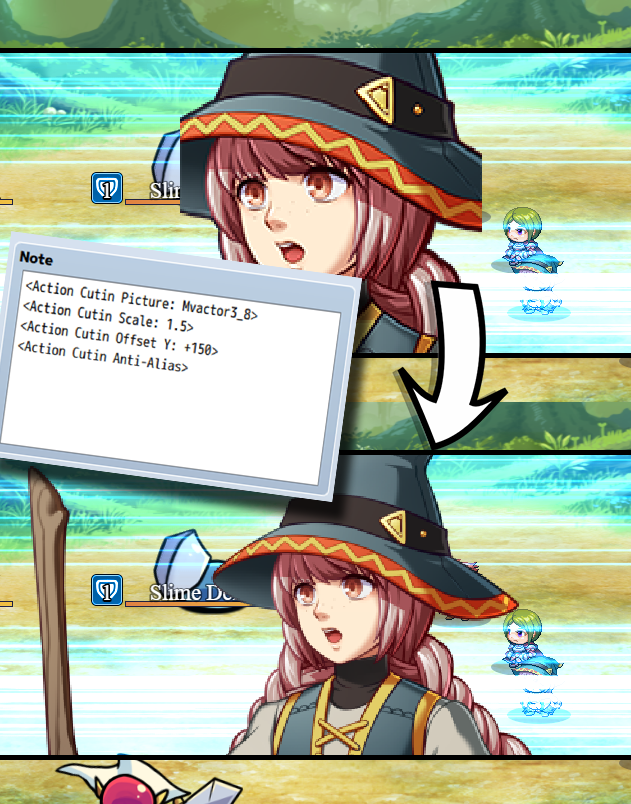
If you are using these notetags for actors and classes, priority will be given to the actor notetags before given to the class notetags.
<Action Cutin Picture: filename> Changes this actor/enemy's cutin to use that of a picture. - Replace 'filename' with the filename of a graphic in img/pictures/ - The filename is case sensitive! <Action Cutin Face: filename, index> Changes this actor/enemy's cutin to use that of a face graphic. - Replace 'filename' with the filename of a graphic in img/faces/ - The filename is case sensitive! - Replace 'index' with a number indicating the cell of the graphic. - Index starts from 0 and counts upwards. <Action Cutin SV: filename, index> Changes this actor/enemy's cutin to use that of a SV Actor graphic. - Replace 'filename' with the filename of a graphic in img/sv_actors/ - The filename is case sensitive! - Replace 'index' with a number indicating the cell of the graphic. - Index starts from 0 and counts upwards. <Action Cutin Battler: filename> <Action Cutin Battler: filename, hue> Changes this actor/enemy's cutin to use that of a battler graphic. - Replace 'filename' with the filename of a graphic in either img/enemies/ or img/sv_enemies/ depending on if your game is front view or sideview. - Replace 'hue' with a numeric value between (0 to 360) representing hue. <Action Cutin Scale: n> Changes the actor/enemy's cutin graphic's scale. - Replace 'n' with a numeric value to represent scale. - 1.0 is 100%. 0.5 is 50%. 2.25 is 225%. <Action Cutin Offset X: +n> <Action Cutin Offset X: -n> <Action Cutin Offset Y: +n> <Action Cutin Offset Y: -n> Changes the actor/enemy's cutin graphic's offset position for X and Y. - Replace 'n' with a numeric value in pixels to alter the x/y offset. <Action Cutin Anti-Alias> <Action Cutin No Anti-Alias> Changes the anti-alias settings for the cutin graphic.
- Skill and Item Notetags
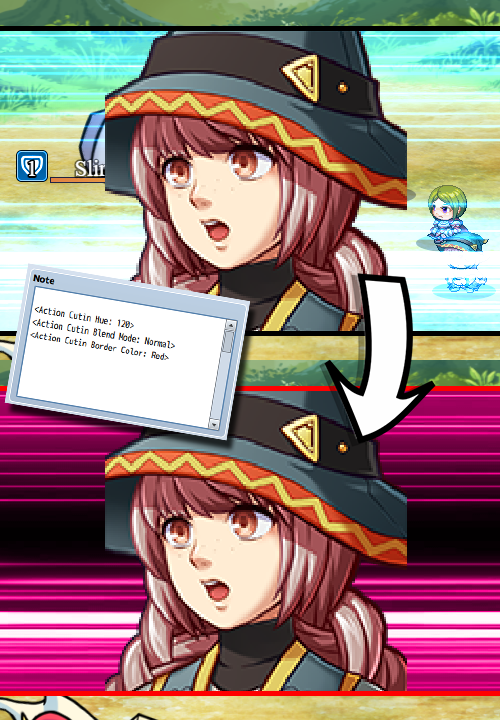
<Action Cutin> <No Action Cutin> Changes whether or not this skill/item will have an action cutin or not. This will bypass the settings in the Plugin Parameters. <Action Cutin Image: filename> Changes the speedline graphic behind the face cutin to a different image. - Replace 'filename' with the filename of a graphic in img/pictures/ - The filename is case sensitive! <Action Cutin Hue: n> Changes the hue of the speedline graphic behind the face cutin. - Replace 'n' with a numeric value between (0 to 360) representing hue. <Action Cutin Blend Mode: Normal> <Action Cutin Blend Mode: Additive> <Action Cutin Blend Mode: Multiply> <Action Cutin Blend Mode: Screen> Changes the blend mode of the speedline graphic behind the face cutin. <Action Cutin Border Thickness: n> Changes the thickness of the borders for the action cutin. - Replace 'n' with a numeric value in pixels to represent border thickness. <Action Cutin Border Color: color> Changes the color of the borders for the action cutin. - Replace 'color' with the name of a color or a hex code representing color. <Action Cutin Screen X: n> <Action Cutin Screen Y: n> Changes the speedline graphic's screen X and Y positions. - Replace 'n' with a numeric value representing their coordinates. - The X position will be the far left of the speedlines graphic. - The Y position will be the middle of the speedlines graphic. <Action Cutin Shift Distance X: n> <Action Cutin Shift Distance Y: n> Changes how far the face shifts from side to side. - Replace 'n' with a numeric value representing the distance in pixels. <Action Cutin Shift Frames: n> Changes the duration of the shift. - Replace 'n' with a numeric value representing the duration in frames. <Action Cutin Flash> <Action Cutin No Flash> Changes whether or not the screen flash is enabled or disabled. <Action Cutin Flash Color: red, green, blue, intensity> Changes the color of the screen flash. - Replace 'red' with a numeric value (0 to 255). - Replace 'green' with a numeric value (0 to 255). - Replace 'blue' with a numeric value (0 to 255). - Replace 'intensity' with a numeric value (0 to 255). <Action Cutin Flash Duration: n> Changes the duration of the screen flash. - Replace 'n' with a numeric value representing the duration in frames. <Action Cutin Shake> <Action Cutin No Shake> Changes whether or not the screen shake is enabled or disabled. <Action Cutin Shake Power: n> Changes the power of the screen shake. - Replace 'n' with a numeric value representing the shake power. <Action Cutin Shake Speed: n> Changes the speed of the screen speed. - Replace 'n' with a numeric value representing the shake speed. <Action Cutin Shake Duration: n> Changes the duration of the screen shake. - Replace 'n' with a numeric value representing the duration in frames. <Action Cutin Sound> <Action Cutin No Sound> Changes whether or not a sound is played when this action cutin occurs. <Action Cutin Sound Filename: filename> Changes the sound played for the sound effect. - Replace 'filename' with the filename of a sound in audio/se/ - The filename is case sensitive! <Action Cutin Sound Volume: n> Changes the volume of the sound effect played. - Replace 'n' with a numeric value representing the volume. <Action Cutin Sound Pitch: n> Changes the pitch of the sound effect played. - Replace 'n' with a numeric value representing the pitch. <Action Cutin Sound Pan: n> Changes the pan of the sound effect played. - Replace 'n' with a numeric value representing the pan. - Negative for left. - Positive for right. <Action Cutin Duration: n> Changes the duration of the action cutin. - Replace 'n' with a numeric value representing the duration in frames. <Action Cutin Opacity Speed: n> Changes the rate at which the action cutin fades in and out. - Replace 'n' with a numeric value representing the change. - Lower numbers are slower. - Higher numbers are faster. <Action Cutin Forced Scale: n> Forces the face graphic of the battler to be scaled a certain value. - Replace 'n' with a numeric value to represent scale. - 1.0 is 100%. 0.5 is 50%. 2.25 is 225%. <Action Cutin Forced Anti-Alias> <Action Cutin Forced No Anti-Alias> Forces the face graphic of the battler to use anti-alias or not. <Action Cutin Forced Offset X: +n> <Action Cutin Forced Offset X: -n> <Action Cutin Forced Offset Y: +n> <Action Cutin Forced Offset Y: -n> Forces the actor/enemy's cutin graphic's offset position for X and Y. - Replace 'n' with a numeric value in pixels to alter the x/y offset.
Action Sequence Fast Forward/Skip
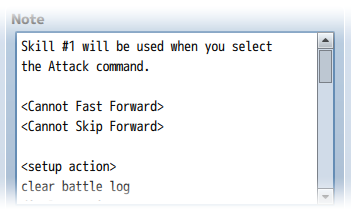
<Cannot Fast Forward> <Cannot Skip Forward> - Prevents this specific item/skill from being able to Fast Forward or Skip Forward. Possible reasons on why you want to use such a notetag on such an item/skill could be that this is an item that involves button inputs, or displays data on screen (like a Scan) that you don't want the player to miss out on. <Fast Forward Speed: x> - Replace x with a number above 1. This is how fast the Fast Forward function will occur for this particular item/skill. To be used with longer action sequences. *See Note* <Skip Forward Speed: x> - Replace x with a number above 1. This is how much Skip Forward will speed through the action sequence at. To be used with longer action sequences. *See Note*
Note: Making the speed too high will have possible unforeseen consequences that the plugin cannot foresee nor fix. This is because the fast forward and skip functions function off a macroscale that speeds up the game's update frequency. This does not take into consideration the game's delta time since that's impossible to do without causing other problems. It is your own due diligence as a game developer to find the right speeds for each item/skill that won't break the system.
Base Parameter Control
You can use the following notetags to alter the various aspects that modify the base parameter values: Actor, Class, Enemy, Weapon, Armor, and State Notetags: <stat Plus: +x> <stat Plus: -x> Replace 'stat' with 'maxhp', 'maxmp', 'atk', 'def', 'mat', 'mdf', 'agi', or 'luk'. This is the value added to the base parameter before the rate and flat values contribute to the total parameter value assuming the plugin's default formula is utilized. <stat Rate: x%> <stat Rate: x.y> Replace 'stat' with 'maxhp', 'maxmp', 'atk', 'def', 'mat', 'mdf', 'agi', or 'luk'. This is the value multiplied to the sum of the base and plus of the parameter before affected by the buffRate and flat value assuming the plugin's default formula is utilized. <stat Flat: +x> <stat Flat: -x> Replace 'stat' with 'maxhp', 'maxmp', 'atk', 'def', 'mat', 'mdf', 'agi', or 'luk'. This is the value added at the end after the sum of the base and plus parameters have been added and multiplied by the rate values assuming the plugin's default formula is utilized. <stat Max: x> <stat Min: x> Replace 'stat' with 'maxhp', 'maxmp', 'atk', 'def', 'mat', 'mdf', 'agi', or 'luk'. This sets the maximum or minimum cap of the the stat parameter to x. If a battler is affected by multiple of these notetags, then the value used will be the largest value of the notetag used.
Battle A.I. Core
- Enemy AI Level
Enemy AI levels do not determine how difficult they are. Instead, they determine how strictly they will follow the <AI Priority> lists. An AI Level of 80 means it has an 80% chance of following the prioritized action on the AI Priority list before moving onto the next one where there will be another 80% chance and so on. If the AI level is lower, the chance is lower, making the AI to be more random. Enemy Notetag: <AI Level: x> Sets the enemy's AI level to x. The lower x, the more random the enemy. The higher for x, the more strict the enemy is about following the AI Priority list found in its notebox, too.
- Enemy AI Priority
If an enemy has an AI Priority list, the enemy will go down that list from top to bottom (giving the actions at the top more priority than the ones at the bottom) looking for any actions whose conditions are fulfilled. If that condition is fulfilled, then that action will be the action the enemy will partake in. To set up a Priority List for the enemy, you must place inside the enemy's notebox notetags that match the following format: <AI Priority> <AI Priority> condition: SKILL x, target or condition: skill name, target condition: SKILL x, target condition: skill name, target </AI Priority> </AI Priority> Any number of conditions and skills can be placed in between the two <AI Priority> tags. You can choose to use skill ID's or the skill names. However, if you use the skill names, keep in mind that it is not case sensitive and if any skills in your database have matching names, the skill with the larger skill ID will be the action used.
- Conditions
The following is a list of ways you can format your conditions for the enemy
to choose the right skill. In addition to deciding whether or not the skill
will be used, the condition also selects the enemy target. The following
list will tell you how the conditions are met and what targets will be
selected for battle.
=-=-=-=-=-=-=-=-=-=-=-=-=-=-=-=-=-=-=-=-=-=-=-=-=-=-=-=-=-=-=-=-=-=-=-=-=-=-
ALWAYS
- - - - - - - - - - - - - - - - - - - - - - - - - - - - - - - - - - - - - - -
This condition will always be fulfilled. The valid target group is all
targets within scope.
- - - - - - - - - - - - - - - - - - - - - - - - - - - - - - - - - - - - - - -
Example: Always: Skill 10, Lowest HP%
=-=-=-=-=-=-=-=-=-=-=-=-=-=-=-=-=-=-=-=-=-=-=-=-=-=-=-=-=-=-=-=-=-=-=-=-=-=-
=-=-=-=-=-=-=-=-=-=-=-=-=-=-=-=-=-=-=-=-=-=-=-=-=-=-=-=-=-=-=-=-=-=-=-=-=-=-
ELEMENT X case
- - - - - - - - - - - - - - - - - - - - - - - - - - - - - - - - - - - - - - -
This allows you to match the element rate of element X (use either a number
or the name of the element in place of 'X') to see whether or not the
conditions for the action are fulfilled. Replace 'case' with 'Neutral' for
normal element rate (under 110% and above 90%), 'Weakness' for anything
above 100% element rate, 'Resistant' for below 100% element rate, 'Null' for
0% element rate, and 'Absorb' for below 0% element rate. Valid targets will
be those with the matching element rates.
- - - - - - - - - - - - - - - - - - - - - - - - - - - - - - - - - - - - - - -
Example: Element Fire Weakness: Fireball, Lowest HP%
Element Water Resistant: Water Cancel, Highest MAT
Element 4 Null: Earthquake, Lowest MDF
=-=-=-=-=-=-=-=-=-=-=-=-=-=-=-=-=-=-=-=-=-=-=-=-=-=-=-=-=-=-=-=-=-=-=-=-=-=-
=-=-=-=-=-=-=-=-=-=-=-=-=-=-=-=-=-=-=-=-=-=-=-=-=-=-=-=-=-=-=-=-=-=-=-=-=-=-
EVAL eval
- - - - - - - - - - - - - - - - - - - - - - - - - - - - - - - - - - - - - - -
This allows you to use any kind of code to check and fulfill a condition.
This condition uses all alive members of the skill's scope as valid targets.
- - - - - - - - - - - - - - - - - - - - - - - - - - - - - - - - - - - - - - -
Example: Eval user.name() === 'Bat A': Skill 10, Highest HP%
=-=-=-=-=-=-=-=-=-=-=-=-=-=-=-=-=-=-=-=-=-=-=-=-=-=-=-=-=-=-=-=-=-=-=-=-=-=-
=-=-=-=-=-=-=-=-=-=-=-=-=-=-=-=-=-=-=-=-=-=-=-=-=-=-=-=-=-=-=-=-=-=-=-=-=-=-
group ALIVE MEMBERS eval
- - - - - - - - - - - - - - - - - - - - - - - - - - - - - - - - - - - - - - -
Replace 'group' with either 'party' for the player's party or 'troop' for
the enemy party. This runs the number of party alive members or troop alive
members in a check to see if the conditions can be fulfilled.
- - - - - - - - - - - - - - - - - - - - - - - - - - - - - - - - - - - - - - -
Example: Party Alive Members > 2: Skill 10, Lowest HP%
Troop Alive Members <= 4: Skill 11, Highest HP%
Troop Alive Members === $gameVariables.value(3): Skill 12, Random
=-=-=-=-=-=-=-=-=-=-=-=-=-=-=-=-=-=-=-=-=-=-=-=-=-=-=-=-=-=-=-=-=-=-=-=-=-=-
=-=-=-=-=-=-=-=-=-=-=-=-=-=-=-=-=-=-=-=-=-=-=-=-=-=-=-=-=-=-=-=-=-=-=-=-=-=-
group DEAD MEMBERS eval
- - - - - - - - - - - - - - - - - - - - - - - - - - - - - - - - - - - - - - -
Replace 'group' with either 'party' for the player's party or 'troop' for
the enemy party. This runs the number of party dead members or troop dead
members in a check to see if the conditions can be fulfilled.
- - - - - - - - - - - - - - - - - - - - - - - - - - - - - - - - - - - - - - -
Example: Party Dead Members > 2: Undead, Highest ATK
Troop Dead Members <= 4: Life, Highest ATK
Troop Dead Members === $gameVariables.value(3): Skill 12, Random
=-=-=-=-=-=-=-=-=-=-=-=-=-=-=-=-=-=-=-=-=-=-=-=-=-=-=-=-=-=-=-=-=-=-=-=-=-=-
=-=-=-=-=-=-=-=-=-=-=-=-=-=-=-=-=-=-=-=-=-=-=-=-=-=-=-=-=-=-=-=-=-=-=-=-=-=-
stat PARAM eval
- - - - - - - - - - - - - - - - - - - - - - - - - - - - - - - - - - - - - - -
Replace 'stat' with either 'atk', 'def', 'mat', 'mdf', 'agi', 'luk',
'maxhp', 'maxmp', 'hp', 'mp', 'hp%', 'mp%', or 'level' to run it in a
condition check again to see if the action gets passed. The group that it
checks will be based on the skill's scope. If the skill targets foes, then
all foes will take a check to see if they fulfill the conditions. Likewise
for party members if the skill is for allies. The valid targets will be
those who pass the condition check.
- - - - - - - - - - - - - - - - - - - - - - - - - - - - - - - - - - - - - - -
Example: HP% param <= 50%: Heal, Lowest HP%
MP param > 90: Mana Drain, Highest MP
ATK param > user.atk: Power Break, Highest ATK
=-=-=-=-=-=-=-=-=-=-=-=-=-=-=-=-=-=-=-=-=-=-=-=-=-=-=-=-=-=-=-=-=-=-=-=-=-=-
=-=-=-=-=-=-=-=-=-=-=-=-=-=-=-=-=-=-=-=-=-=-=-=-=-=-=-=-=-=-=-=-=-=-=-=-=-=-
type PARTY LEVEL eval
- - - - - - - - - - - - - - - - - - - - - - - - - - - - - - - - - - - - - - -
Replace 'type' with either 'highest', 'lowest', or 'average' to get the
respective party level for the skill's scope. This will reference the entire
party's level. If this condition is fulfilled, all targets would become
valid targets.
- - - - - - - - - - - - - - - - - - - - - - - - - - - - - - - - - - - - - - -
Example: Highest Party Level > 10: Skill 10, Lowest MP%
Lowest Party Level < 12: Skill 11, Lowest HP%
Average Party Level > 15: Skill 12, Highest HP%
=-=-=-=-=-=-=-=-=-=-=-=-=-=-=-=-=-=-=-=-=-=-=-=-=-=-=-=-=-=-=-=-=-=-=-=-=-=-
=-=-=-=-=-=-=-=-=-=-=-=-=-=-=-=-=-=-=-=-=-=-=-=-=-=-=-=-=-=-=-=-=-=-=-=-=-=-
RANDOM x%
- - - - - - - - - - - - - - - - - - - - - - - - - - - - - - - - - - - - - - -
This will make the condition based on a random x percent chance. This
condition allows all possible targets to be valid for targeting.
- - - - - - - - - - - - - - - - - - - - - - - - - - - - - - - - - - - - - - -
Example: Random 50%: Skill 10, Lowest HP%
Random 75%: Skill 11, Highest HP%
=-=-=-=-=-=-=-=-=-=-=-=-=-=-=-=-=-=-=-=-=-=-=-=-=-=-=-=-=-=-=-=-=-=-=-=-=-=-
=-=-=-=-=-=-=-=-=-=-=-=-=-=-=-=-=-=-=-=-=-=-=-=-=-=-=-=-=-=-=-=-=-=-=-=-=-=-
STATE === state x
STATE === state name
- - - - - - - - - - - - - - - - - - - - - - - - - - - - - - - - - - - - - - -
This will detect if the target scope has state x (or state name if you use
that instead). If the target does, that target is added into the pool of
valid targets. Any targets not affected by the state will be ignored.
- - - - - - - - - - - - - - - - - - - - - - - - - - - - - - - - - - - - - - -
Example: State === State 5: DeBlind, Highest ATK
State === Knockout: Life, Random
=-=-=-=-=-=-=-=-=-=-=-=-=-=-=-=-=-=-=-=-=-=-=-=-=-=-=-=-=-=-=-=-=-=-=-=-=-=-
=-=-=-=-=-=-=-=-=-=-=-=-=-=-=-=-=-=-=-=-=-=-=-=-=-=-=-=-=-=-=-=-=-=-=-=-=-=-
STATE !== state x
STATE !== state name
- - - - - - - - - - - - - - - - - - - - - - - - - - - - - - - - - - - - - - -
This will detect if the target scope does not have state x (or state name if
you use that instead). If the target doesn't, that target is added into the
pool of valid targets. Any targets affected by the state will be ignored.
- - - - - - - - - - - - - - - - - - - - - - - - - - - - - - - - - - - - - - -
Example: State !== State 12: Haste, Random
State !== Courage: Cowardice, Highest ATK
=-=-=-=-=-=-=-=-=-=-=-=-=-=-=-=-=-=-=-=-=-=-=-=-=-=-=-=-=-=-=-=-=-=-=-=-=-=-
=-=-=-=-=-=-=-=-=-=-=-=-=-=-=-=-=-=-=-=-=-=-=-=-=-=-=-=-=-=-=-=-=-=-=-=-=-=-
SWITCH X case
- - - - - - - - - - - - - - - - - - - - - - - - - - - - - - - - - - - - - - -
Replace 'x' with the ID of the switch you wish to check. Replace 'case' with
either 'on' or 'off' (you may also use 'true' or 'false'). If the switch
matches the case, the condition is fulfilled and all skill targets become
valid targets.
- - - - - - - - - - - - - - - - - - - - - - - - - - - - - - - - - - - - - - -
Example: Switch 5 On: Skill 10, Lowest HP%
Switch 6 Off: Skill 11, Highest HP%
=-=-=-=-=-=-=-=-=-=-=-=-=-=-=-=-=-=-=-=-=-=-=-=-=-=-=-=-=-=-=-=-=-=-=-=-=-=-
=-=-=-=-=-=-=-=-=-=-=-=-=-=-=-=-=-=-=-=-=-=-=-=-=-=-=-=-=-=-=-=-=-=-=-=-=-=-
TURN eval
- - - - - - - - - - - - - - - - - - - - - - - - - - - - - - - - - - - - - - -
This will make the condition based on the turn count to be fulfilled by an
eval statement. This condition allows all possible targets to be valid for
targeting.
- - - - - - - - - - - - - - - - - - - - - - - - - - - - - - - - - - - - - - -
Example: Turn > 3: Skill 10, Lowest hp%
Turn === 4: Skill 11, Highest hp%
Turn <= $gameVariables.value(2): Skill 12, Random
=-=-=-=-=-=-=-=-=-=-=-=-=-=-=-=-=-=-=-=-=-=-=-=-=-=-=-=-=-=-=-=-=-=-=-=-=-=-
=-=-=-=-=-=-=-=-=-=-=-=-=-=-=-=-=-=-=-=-=-=-=-=-=-=-=-=-=-=-=-=-=-=-=-=-=-=-
USER stat PARAM eval
- - - - - - - - - - - - - - - - - - - - - - - - - - - - - - - - - - - - - - -
Replace 'stat' with either 'atk', 'def', 'mat', 'mdf', 'agi', 'luk',
'maxhp', 'maxmp', 'hp', 'mp', 'hp%', 'mp%', or 'level' to run it in a
condition check again to see if the action gets passed. If the user's param
matches the conditions, the check is fulfilled.
- - - - - - - - - - - - - - - - - - - - - - - - - - - - - - - - - - - - - - -
Example: User HP% param <= 50%: Heal, Lowest HP%
User MP param > 90: Mana Drain, Highest MP
User ATK param > user.atk: Power Break, Highest ATK
=-=-=-=-=-=-=-=-=-=-=-=-=-=-=-=-=-=-=-=-=-=-=-=-=-=-=-=-=-=-=-=-=-=-=-=-=-=-
=-=-=-=-=-=-=-=-=-=-=-=-=-=-=-=-=-=-=-=-=-=-=-=-=-=-=-=-=-=-=-=-=-=-=-=-=-=-
VARIABLE X eval
- - - - - - - - - - - - - - - - - - - - - - - - - - - - - - - - - - - - - - -
This will call forth the value of variable 'x' to partake in an eval
comparison to see if the condition is fulfilled. If it is, all skill targets
become valid targets.
- - - - - - - - - - - - - - - - - - - - - - - - - - - - - - - - - - - - - - -
Example: Variable 3 > 10: Skill 10, Lowest HP%
Variable 5 <= 100: Skill 11, Highest HP%
Variable 2 === user.atk: Skill 12
=-=-=-=-=-=-=-=-=-=-=-=-=-=-=-=-=-=-=-=-=-=-=-=-=-=-=-=-=-=-=-=-=-=-=-=-=-=-
- Multiple Conditions
As of the version 1.11 update, the Battle A.I. Core is now able to support
multiple conditions. Setting up multiple conditions is relatively simple to
do and still follows the 'condition: SKILL x, target' format.
- - - - - - - - - - - - - - - - - - - - - - - - - - - - - - - - - - - - - -
To add multiple conditions, simply insert a +++ between each condition like
the following examples:
Switch 1 on +++ Switch 2 on: Fire, Lowest HP%
Turn 3 > 1 +++ Variable 5 <= 100 +++ Switch 3 on: Ice, Lowest HP%
Random 50% +++ Highest Party Level > 50: Thunder, Highest HP%
In the above examples, all the conditions must be met in order for the
selected skills to be considered for use.
- - - - - - - - - - - - - - - - - - - - - - - - - - - - - - - - - - - - - -
For conditions that have strict targeting groups, the targeting group will
end up becoming the combination of all of the strict targeting groups. For
example:
STATE === Blind +++ STATE === Fear: Dark, Lowest HP%
In this example, the enemy will only use the 'Dark' skill on a target that
is both affected by 'Blind' and 'Fear'. If there are multiple targets, then
the target with the lowest HP% will become the target the enemy will cast
the 'Dark' on.
STATE !== Blind +++ ATK param >= 150: Darkness, Highest ATK
In the above example, the enemy will use the 'Darkness' skill against any
target that isn't blinded and has an ATK parameter of at least 150. If there
are multiple targets, then the enemy will first cast 'Darkness' on the
target with the highest ATK before casting it on a target with a lower ATK.
- Targeting
Targeting is optional but can be done via a small change to the condition.
All you have to do is add a ',' after the skill to indicate which target in
the valid target group you would like to target. For example:
Random 50%: Fire, Highest HP%
The condition to be met is the 50% random chance, but if it is fulfilled,
the target selected will be the member on the targeting scope's team with
the highest HP percentage. When that happens, the 'Fire' skill will be used
upon that target.
If no target is specified, a random target will be selected amongst the
group of valid targets. Otherwise, refer to the following list:
----------------------------------------------------------------------------
<<nothing>> Selects a random member of the valid target group.
First Selects first member of the valid target group.
User Selects the user itself.
Highest MaxHP Selects highest MaxHP valid target.
Highest HP Selects highest HP valid target.
Highest HP% Selects highest HP% valid target. *Note1
Highest MaxMP Selects highest MaxMP valid target.
Highest MP Selects highest MP valid target.
Highest MP% Selects highest MP% valid target. *Note1
Highest MaxTP Selects highest MaxTP valid target.
Highest TP Selects highest TP valid target.
Highest TP% Selects highest TP% valid target. *Note1
Highest ATK Selects highest ATK valid target.
Highest DEF Selects highest DEF valid target.
Highest MAT Selects highest MAT valid target.
Highest MDF Selects highest MDF valid target.
Highest AGI Selects highest AGI valid target.
Highest LUK Selects highest LUK valid target.
Highest Level Selects highest Level valid target. *Note2
Lowest MaxHP Selects lowest MaxHP valid target.
Lowest HP Selects lowest HP valid target.
Lowest HP% Selects lowest HP% valid target. *Note1
Lowest MaxMP Selects lowest MaxMP valid target.
Lowest MP Selects lowest MP valid target.
Lowest MP% Selects lowest MP% valid target. *Note1
Lowest MaxTP Selects lowest MaxMP valid target.
Lowest TP Selects lowest MP valid target.
Lowest TP% Selects lowest MP% valid target. *Note1
Lowest ATK Selects lowest ATK valid target.
Lowest DEF Selects lowest DEF valid target.
Lowest MAT Selects lowest MAT valid target.
Lowest MDF Selects lowest MDF valid target.
Lowest AGI Selects lowest AGI valid target.
Lowest LUK Selects lowest LUK valid target.
Lowest Level Selects lowest Level valid target. *Note2
Note1: This is calculated by dividing the current HP with the MaxHP or the
current MP with the MaxMP.
Note2: If this is used on an enemy without a proper enemy level plugin
installed, this will return the player party's highest level.
----------------------------------------------------------------------------
- Special Notes
If you are using YEP_Taunt.js, enemies will automatically not factor in taunts by default. For that matter, targets can be protected by taunts effects, which can effectively shut down an enemy's AI performance. However, if you want some enemies to consider the taunt effects of an opponent, place this notetag inside of the enemy's notebox: <AI Consider Taunt> This will make it that when an enemy makes a decision, it will make a right decision while thinking of the taunted enemies, too. You can use this for smarter enemies while keep this notetag disabled for less intelligent foes.
Actor Auto Battle A.I.
The notetags to setup the auto battle A.I. will go into the class noteboxes. - - - - - - - - - - - - - - - - - - - - - - - - - - - - - - - - - - - - - - Actor AI Level - - - - - - - - - - - - - - - - - - - - - - - - - - - - - - - - - - - - - - Actor AI levels do not determine how smart they are. Instead, they determine how strictly they will follow the <AI Priority> lists. An AI Level of 80 means it has an 80% chance of following the prioritized action on the AI Priority list before moving onto the next one where there will be another 80% chance and so on. If the AI level is lower, the chance is lower, making the AI to be more random. Class Notetag: <AI Level: x> Sets the actor's AI level to x. The lower x, the more random the actor. The higher for x, the more strict the actor is about following the AI Priority list found in its notebox, too. - - - - - - - - - - - - - - - - - - - - - - - - - - - - - - - - - - - - - - Actor AI Priority - - - - - - - - - - - - - - - - - - - - - - - - - - - - - - - - - - - - - - If a class has an AI Priority list, the actor will go down that list from top to bottom (giving the actions at the top more priority than the ones at the bottom) looking for any actions whose conditions are fulfilled. If that condition is fulfilled, then that action will be the action the actor will partake in. To set up a Priority List for the actor, you must place inside the class's notebox notetags that match the following format: <AI Priority> <AI Priority> condition: SKILL x, target or condition: skill name, target condition: SKILL x, target condition: skill name, target </AI Priority> </AI Priority> Any number of conditions and skills can be placed in between the two <AI Priority> tags. You can choose to use skill ID's or the skill names. However, if you use the skill names, keep in mind that it is not case sensitive and if any skills in your database have matching names, the skill with the larger skill ID will be the action used.
- Conditions
The conditions to be used for the <AI Priority> notetag are the same as the ones from the YEP_BattleAICore plugin. Please refer to the YEP_BattleAICore help file for which conditions can be used with the A.I. setups.
Battle Engine Core
When changing "Terms" and the "Messages" that appear in battle, inserting the following tag anywhere in the message will cause the message to center itself in the battle log. <CENTER> This tag must be all caps in order for the battle log window to recognize it as an instruction to center the displayed battle text message. There are a couple of notetags you can use to change the way certain skills and items will show up incase you don't want a name like 'Harold's Attack' to appear in the name. Skill and Item Notetags: <Display Text: x> This will change the text displayed to x. <Display Icon: x> This will change the icon displayed to x. The battle turn order is also fixed, too. This way, any battlers that Have their AGI value changed over the course of battle will reflect those changes during the current turn rather than the following turn. The action speed calculation can also be adjusted and finetuned to have the random factor of its speed calculation formula removed, too, making AGI actually worthwhile as a tactical parameter. Skill and Item Notetag: <speed: +x> <speed: -x> This lets you break past the editor's limit of -2000 and 2000 allowing you to set the speed of your actions with more control. Casting Animations help provide visual hints for players either by letting them know which battler is going to perform an action or what type of skill that action will be. This plugin enables skills to have casting animations that can be modified universally or customized for each individual skill. Skill Notetag: <Cast Animation: x> Sets the skill's cast animation to animation ID x. Setting x to zero will cause the skill to not have any animaton at all. In RPG Maker MV's default battle system, both the sideview and the frontview settings do not display counterattacks, reflected magic attacks, nor any case of substituting for battle members. The Battle Engine Core provides games that are using the sideview settings small amounts of animations to relay information to the player in a more visual sense. Magic Reflection will also display a reflection animation to indicate the battler has reflection properties. This animation can be changed in the parameters, but certain actors, classes, enemies, weapons, armors, and states can display a unique kind of animation for reflection if desired. Actor, Class, Enemy, Weapon, Armor, and State Notetag: <Reflect Animation ID: x> Changes the user's reflect animation to x. This will take priority in the following order: Actor, Class, Enemy, Weapon, Armor, State, Default. Sometimes, you don't want your enemies to be able to move. Or you don't want certain actors to be able to move. They're just stationary for whatever reason. To accomplish that, you can use this notetag to forbid the battler from moving. Actor, Class, Enemy, Weapon, Armor, and State Notetag: <Sprite Cannot Move> Prevents the battler's sprite from moving. This will take priority in the following order: Actor, Class, Enemy, Weapon, Armor, and State. If an enemy is unable to move when it performs an action, it will flash white as if it normally does in front view. Sideview battlers are generally centered horizontally, and grounded at their feet. However, not all sideview battler spritesheets work this way. In the event you have a sideview battler that doesn't conform to those standards, you can 'anchor' them a different way. Actor, Class, Weapon, Armor, State Notetags: <Anchor X: y.z> <Anchor Y: y.z> This sets the anchor location for the actor's sideview battler at y.z. By default, the X anchor is 0.5 while the Y anchor is 1.0. If you want the X anchor to be a bit more to the left, make it less than 0.5. Make it more than 0.5 to make the X anchor more towards the right. To raise the Y anchor, set the number value to less than 1.0. Keep adjusting until you find that perfect anchor setting. If an anchor has multiple traits that yield different anchors, it will be used in a priority list akin to this order: States Weapons Armors Class Actor Default The higher it is on the priority list, the higher its priority. To give your enemies unique attack animations, you can use this notetag: Enemy Notetag: <Attack Animation: x> Replace x with the ID of the battle animation you wish to set as the enemy's default attack animation. By default, RPG Maker MV's battle system has automatic state removal under three different conditions: none, action end, turn end. None and Turn End are working as intended. However, Action End, however, had the states removed at the start of the battler's action rather than the end. This is changed and updated to occur only at the end of a battler's action. Two more automatic conditions are now added: Action Start and Turn Start. These can be added and implemented using the following notetags: State Notetags: <Action Start: x> <Action Start: x to y> This will cause this state to update its turns remaining at the start of an action. x is the number of turns it will last. If you use x to y, upon applying the state, the state will be removed a random number of turns from x to y. <Turn Start: x> <Turn Start: x to y> This will cause the state to update its turns remaining at the start of a battle turn. x is the number of turns it will last. If you use x to y, upon applying the state, the state will be removed a random number of turns from x to y. States with Action End have a unique trait to them where if the caster of the state is the current active battler (subject) and if the state is then applied on the user itself, they will gain a 'free turn'. The 'free turn' is to mitigate the user from losing 1 duration of the turn since with an Action End timing, they would lose the benefit of being under the state for that turn's timing.
Animated Sideview Enemies
Insert these notetags into the enemy noteboxes below to change their
sidewview battler aspects.
Enemy Notetags:
--- General ---
<Breathing>
<No Breathing>
Enables or disables a 'breathing' effect for the enemy sprite.
<Breathing Speed: x>
How many frames does it take to make a full breathing cycle? The lower the
x value, the faster the enemy breathes. The higher the x value, the slower
the enemy breathes.
<Breathing Rate X: x.y>
<Breathing Rate Y: x.y>
Sets the horizontal and vertical breathing rate to x.y. 1.0 is a 100%
variance change while 0.0 is a 0% variance.
<Enable HP Link Breathing>
<Disable HP Link Breathing>
Will enable/disable HP Link Breathing. The lower the HP on the enemy, the
slower the enemy will breathe.
<Floating>
Sets the enemy to be animated as if it was floating.
<Floating Speed: x>
How many frames does it take to do a full floating cycle? The lower the x
value, the faster the enemy floats. The higher the x value, the slower the
enemy floats.
<Floating Rate: x.y>
Sets the floating rate for the enemy to x.y. 1.0 is a 100% variance change
while 0.0 is a 0% variance change.
<Floating Height: x>
Sets the minimum float height for the enemy to x.
<Floating Death>
<No Floating Death>
Decide whether or not this particular enemy will float while dead or
instead, drop to the ground instantly and will bypass the 'Floating Death'
plugin parameter for the particular enemy.
<Scale Sprite: x%>
This allows you to scale the sprite larger or smaller by x% of the
original sprite size. If you wish to only scale either the width or the
height, use the notetags below:
<Scale Sprite Width: x%>
<Scale Sprite Height: x%>
This will scale the sprite's width or height by x% amount specifically
rather than the whole sprite itself by the same ratio.
--- Sideview ---
<Sideview Battler: filename>
This is the filename used for the sideview battler found within your
project's img/sv_actors/ folder. Doing this will enable the following
notetags to be applied to the battler. This is case-sensitive and used
without the image's file extension.
*Example: SF_Actor3_8.png would be <Sideview Battler: SF_Actor3_8>
*Note: If more than one of these tags is used, the sideview battler
selected will be picked from a random pool. Their settings, however, will
match all of the other sideview settings set in the notetags for the sake
of simplicity.
--- Sideview Specific ---
<Sideview Anchor X: y.z>
<Sideview Anchor Y: y.z>
This sets the anchor location for the enemy's sideview battler at y.z.
This is used for the event you have an odd-proportioned sideview battler.
<Sideview Width: x>
<Sideview Height: x>
Sets the width/height of the sideview battler. This is for the event
you're using a battler image that may have different proportions than
normal sideview battlers.
<Sideview Collapse>
Sets it so that the enemy when it dies will collapse and vanish.
<Sideview No Collapse>
Sets it so that the enemy when it dies will leave behind a corpse and
will not vanish.
<Sideview Frame Speed: x>
Sets the frame speed of this sideview battler to x. The lower the x value,
the faster the sideview battler animates. The higher it is, the slower the
battler animates.
--- State Overlays ---
<Sideview Show State Overlay>
<Sideview Hide State Overlay>
This will either show or hide the state overlay for the sideview enemy and
ignore the default setting within the plugin parameters.
--- Motions ---
<Sideview Attack Motion: swing>
<Sideview Attack Motion: thrust>
<Sideview Attack Motion: missile>
Sets the basic attack motion for your sideview enemy if the sideview
enemy is not using any weapons. You can use any of the following motions:
walk wait chant guard damage evade
thrust swing missile skill spell item
escape victory dying abnormal sleep dead
<Sideview Weapon: x>
This sets the sprite's weapon image to x. If you haven't modified your
system images of the weapons, they would be as follows:
0 - Nothing
1 - Dagger 7 - Long Bow 13 - Mace 19 - Slingshot 25 - Book
2 - Sword 8 - Crossbow 14 - Rod 20 - Shotgun 26 - Custom
3 - Flail 9 - Gun 15 - Club 21 - Rifle 27 - Custom
4 - Axe 10 - Claw 16 - Chain 22 - Chainsaw 28 - Custom
5 - Whip 11 - Glove 17 - Sword#2 23 - Railgun 29 - Custom
6 - Staff 12 - Spear 18 - Iron Pipe 24 - Stun Rod 30 - Custom
* Note: Inserting multiple of these notetags will put them inside a random
pool of weapons to use. Keep in mind if you use this notetag, it will use
all the default settings found in the plugin's parameters. If you wish to
use more unique settings, use the notetag below:
<Sideview Weapon: x, y, z>
This sets the sprite's weapon image to x, motion to y, and attack
animation to z. An example of how this notetag would be used would be
as such:
<Sideview Weapon: 2, swing, 6>
This will give the battler a sword with the swing motion and playing
battle animation 6 when attacking.
<Sideview Idle Motion: x>
Sets the idling motion for your sideview enemy. You can use any of the
following motions:
walk wait chant guard damage evade
thrust swing missile skill spell item
escape victory dying abnormal sleep dead
* Note: Inserting multiple of these notetags will put them inside a random
pool of motions to use.
<Sideview Damage Motion: x>
Sets the damaged motion for your sideview enemy. You can use any of the
following motions:
walk wait chant guard damage evade
thrust swing missile skill spell item
escape victory dying abnormal sleep dead
<Sideview Evade Motion: x>
Sets the evasion motion for your sideview enemy. You can use any of the
following motions:
walk wait chant guard damage evade
thrust swing missile skill spell item
escape victory dying abnormal sleep dead
<Sideview Escape Motion: x>
Sets the escaping motion for your sideview enemy. You can use any of the
following motions:
walk wait chant guard damage evade
thrust swing missile skill spell item
escape victory dying abnormal sleep dead
<Sideview Guard Motion: x>
Sets the guard motion for your sideview enemy. You can use any of the
following motions:
walk wait chant guard damage evade
thrust swing missile skill spell item
escape victory dying abnormal sleep dead
<Sideview Abnormal Motion: x>
Sets the abnormal motion for your sideview enemy. You can use any of the
following motions:
walk wait chant guard damage evade
thrust swing missile skill spell item
escape victory dying abnormal sleep dead
<Sideview Sleep Motion: x>
Sets the sleep motion for your sideview enemy. You can use any of the
following motions:
walk wait chant guard damage evade
thrust swing missile skill spell item
escape victory dying abnormal sleep dead
<Sideview Dying Motion: x>
Sets the dying (crisis) motion for your sideview enemy. You can use any
of the following motions:
walk wait chant guard damage evade
thrust swing missile skill spell item
escape victory dying abnormal sleep dead
<Sideview Dead Motion: x>
Sets the dead motion for your sideview enemy. You can use any of the
following motions:
walk wait chant guard damage evade
thrust swing missile skill spell item
escape victory dying abnormal sleep dead
--- Shadows ---
<Sideview Show Shadow>
Sets it so the enemy will show its shadow for its sideview sprite. The
default setting of this is tied to Battle Engine Core's 'Show Shadows'.
<Sideview Hide Shadow>
Sets it so the enemy will hide its shadow for its sideview sprite. The
default setting of this is tied to Battle Engine Core's 'Show Shadows'.
<Sideview Shadow Width: x%>
Sets the shadow width to x% larger/smaller than the default shadow size
found within the img/system folder.
<Sideview Shadow Height: x%>
Sets the shadow height to x% larger/smaller than the default shadow size
found within the img/system folder.
State Notetags:
<Hide Sideview Weapon>
This will cause the animated sideview enemy battler to hide its sideview
weapon effect. The attack motion will revert back to the barehanded attack
motion set for the enemy and the attack animation will be the enemy's
default attack animation.
Battle System - ATB
The following are notetags that pertain to and affect the ATB system. Skill and Item Notetags: <ATB Help> text text </ATB Help> For those planning on using multiple battle systems, sometimes you may have your skills perform differently while using ATB. If so, using this notetag will allow skills and items to display different help text while ATB is enabled. <ATB Speed: x> <ATB Charge: x> <ATB Gauge: x> Usable only during ATB. This sets the target's current speed or charge to x. If 'speed' or 'charge' is used, it will only affect those gauges while in the respective phase. If 'gauge' is used, it will affect either. <ATB Speed: x%> <ATB Charge: x%> <ATB Gauge: x%> Usable only during ATB. This sets the target's current speed or charge to x% of the whole gauge. If 'speed' or 'charge' is used, it will only affect those gauges while in the respective phase. If 'gauge' is used, it will affect either. <ATB Speed: +x> or <ATB Speed: -x> <ATB Charge: +x> or <ATB Charge: -x> <ATB Gauge: +x> or <ATB Gauge: -x> Usable only during ATB. This increases or decreases the target's current speed or charge by x. If 'speed' or 'charge' is used, it will only affect those gauges while in the respective phase. If 'gauge' is used, it will affect either. <ATB Speed: +x%> or <ATB Speed: -x%> <ATB Charge: +x%> or <ATB Charge: -x%> <ATB Gauge: +x%> or <ATB Gauge: -x%> Usable only during ATB. This increases or decreases the target's current speed or charge by x% of the whole gauge. If 'speed' or 'charge' is used, it will only affect those gauges while in the respective phase. If 'gauge' is used, it will affect either. <After ATB: x> <After ATB: x%> This will set the skill/item user's ATB speed value to x or x%. If 'x' is used, this will be the exact ATB value. If x% is used, this will be the percentage of the ATB gauge that it will be at. <ATB Interrupt> <ATB Interrupt: x%> This will give the skill the ability to interrupt and cancel out the target's current action while it is in the charging phase. If the 'x%' notetag version is used, it will have a x% chance of success. <Cannot ATB Interrupt> This causes the skill to be unable to be interrupted and prevent the battler's ATB to reset. Actor, Class, Enemy, Weapon, Armor, and State Notetags: <ATB Start: +x> <ATB Start: +x%> Usable only during ATB. This will give the actor, class, enemy, weapon, armor, or state the property of starting battle with X ATB Speed or X% of the ATB gauge filled up. <ATB Turn: +x> <ATB Turn: +x%> Usable only during ATB. This will give the actor, class, enemy, weapon, armor, or state the property of starting a turn with X ATB Speed or X% of the ATB gauge filled up.
Visual ATB Gauge
The following are some notetags you can use to adjust the appearance of the enemy's ATB Gauge. Enemy Notetags: <Show ATB Gauge> <Hide ATB Gauge> This will cause the ATB Gauge to be shown or hidden ignoring the default settings found in the parameters. <ATB Gauge Width: x> This allows you to set the enemy's ATB Gauge width to x instead of having it match the enemy's battler graphic width.
Battle System - CTB
The following are notetags that pertain to and affect the CTB system. Actor and Enemy Notetags: <CTB Icon: x> This sets the icon used for the actor/enemy to be x. <CTB Border Color: x> This sets the border color used for the actor/enemy to text color x. <CTB Background Color: x> This sets the background color used for the actor/enemy to text color x. Actor only Notetags: <Class x CTB Icon: y> This sets it so that if the actor is a specific class, the actor will get a specific icon used for the CTB Turn Order. If the actor is class x, it will receive icon y. <Hero CTB Icon: x> <Warrior CTB Icon: x> <Mage CTB Icon: x> <Priest CTB Icon: x> If you prefer to use names instead of class ID's, you can use the above notetag format. If the actor is the named class, it will receive icon x. If you have multiple classes with the same name, priority will be given to the class with the highest ID. Skill and Item Notetags: <CTB Help> text text </CTB Help> For those planning on using multiple battle systems, sometimes you may have your skills perform differently while using CTB. If so, using this notetag will allow skills and items to display different help text while CTB is enabled. <CTB Speed: x> Usable only during CTB. This sets the target's current speed to x. <CTB Speed: x%> Usable only during CTB. This sets the target's current speed to x% of the CTB turn completion target. <CTB Speed: +x> <CTB Speed: -x> Usable only during CTB. This increases or decreases the target's current speed by x. <CTB Speed: +x%> <CTB Speed: -x%> Usable only during CTB. This increases or decreases the target's current speed or charge by x% of the CTB turn completion target. <CTB Order: +x> <CTB Order: -x> Moves target's position in the turn order by +x or -x. +x will make the target having to wait more before getting their turn while -x will make the target having to wait less. The effect is minimal and will only last for the current turn cycle. * Note: If you use this for multiple targets, each target will shift turns individually at a time. <After CTB: x> <After CTB: x%> This will set the skill/item user's CTB speed value to x or x%. If 'x' is used, this will be the exact CTB value. If x% is used, this will be the percentage of the CTB turn completion target that it will be at. Actor, Class, Enemy, Weapon, Armor, and State Notetags: <CTB Start: +x> <CTB Start: +x%> Usable only during CTB. This will give the actor, class, enemy, weapon, armor, or state the property of starting battle with X CTB Speed or X% of the CTB turn completion target. <CTB Turn: +x> <CTB Turn: +x%> Usable only during CTB. This will give the actor, class, enemy, weapon, armor, or state the property of starting a turn with X CTB Speed or X% of the CTB turn completion target.
Battle System - STB
The following are notetags that pertain to and affect the STB system. Skill and Item Notetags: <STB Help> text text </STB Help> For those planning on using multiple battle systems, sometimes you may have your skills perform differently while using STB. If so, using this notetag will allow skills and items to display different help text while STB is enabled.
Counter Control
You can use the following notetags to alter counters in your game. Each of these notetags will alter counters in a particular way. Actor and Enemy Notetags: <Default Counter: x> <Default Counter: name> Sets the default counter skill to x. If it is left as 0, then the counter skill will be RPG Maker MV's default counter skill. If you are using the name of the skill, and there are multiple skills in the database with the same name, then priority will be given to the skill with the highest ID. *Note: Use 0 for x if you wish to add RPG Maker MV's default counter. Actor, Class, Enemy, Weapon, Armor, and State Notetags: <Counter Skills: x> <Counter Skills: x, x, x> <Counter Skills: x to y> This will add to the list of possible counter skills for the battler. If multiple skill ID's are listed, then they're all added. Priority will be given to the counter skills listed earlier. *Note: Use 0 for x if you wish to add RPG Maker MV's default counter. *Note2: See the Counter List priority to see which skills will be given priority on the counter skill list. <Counter Skill: name> This will add the named skill to the list of possible counter skills for the battler. If there are multiple skills in the database with the same name, then priority will be given to the skill with the highest ID. *Note: See the Counter List priority to see which skills will be given priority on the counter skill list. <Counter Total: +x> <Counter Total: -x> Alters the number of times the battler can counter by x. This is the amount of times the battler can counter until the battler's turn comes up at which, the number of times is reset. <Target Counter: x%> When this battler attacks an opponent target, this will cause the target counter rate to be altered by x% rate. If a target has 10% CNT, then a notetag of 50% will cause the counter rate to become 5%. <Target Counter: +x%> <Target Counter: -x%> When this battler attacks an opponent target, this will cause the target counter rate to increase or decrease by x%. If a target has 10% CNT, then a notetag of +50% will cause the counter rate to become +60%. <Evade Counter> This will change all counter skills used by the related battler to become evade counters regardless of their default nature. However, if the battler is affected by a trait that is <Hit Counter>, then priority will be given to the <Hit Counter> trait instead. <Hit Counter> This will change all counter skills used by the related battler to become hit counters regardless of their default nature. If the battler is also affected by <Evade Counter>, this effect will take priority. Skill and Item Notetags: <Ally Counter> Makes this action able to proc counter skills by allied members. <Ally Cannot Counter> Makes this action unable to proc counter skills by allied members. <Cannot Counter> Causes this action to be un-counterable. This means that it will always return a 0% counterattack possibility. <Counter Rate: x%> This will cause this action to proc a counter from the target by x% rate. This means if the target has a 10% chance to counter and this notetag is 50%, then the target will have a 5% chance to counter. <Counter Rate: +x%> <Counter Rate: -x%> This will cause this action to proc a counter from the target by an additive x%. This means if the target has a 10% chance to counter and this notetag is +50%, then the target has a 60% chance to counter. Skill Notetags: <Evade Counter> If this skill is being used as the counter skill, the battler will evade the current action and then counter. <Hit Counter> If this skill is being used as the counter skill, the battler will take the hit against the current action and then counter. <Counter Name: text> This changes the displayed name of the skill when used as a counter skill to 'text'. <Counter Icon: x> This changes the displayed icon of the skill when used as a counter skill to x icon.
- Counter Conditions
When making your counter skills, you can have those counter skills respond only to specific conditions. If all conditions are met, the counter skill will occur. If a single condition isn't met, that counter skill will then be skipped and the next one will be checked. To add counter conditions, use the following notetags: Skill Notetags: <Counter Condition> condition condition </Counter Condition> Replace the 'condition' text in between the notetags with the listed in the conditions list below to best fit what you want. --- Example --- <Counter Condition> physical hit single target </Counter Condition> This skill will only be used as a counter skill if the current action is a physical hit that's single target.
- Counter Condition List
Here is a list of all the counter conditions that come with this plugin that
you can use. Keep in mind that all of the counter conditions must be met
before a counter will take effect. If even a single counter condition fails
to be met, the counter skill will not proc.
=-=-=-=-=-=-=-=-=-=-=-=-=-=-=-=-=-=-=-=-=-=-=-=-=-=-=-=-=-=-=-=-=-=-=-=-=-=-
ATTACKER param eval
- - - - - - - - - - - - - - - - - - - - - - - - - - - - - - - - - - - - - - -
Replace 'param' with 'level', 'maxhp', 'hp', 'maxmp', 'mp', 'atk', 'def',
'mat', 'mdf', 'agi', or 'luk'. This will run a check against the attacker's
parameter. If the check returns 'true', the counter condition is met. If it
returns 'false', the counter condition isn't met.
- - - - - - - - - - - - - - - - - - - - - - - - - - - - - - - - - - - - - - -
Example: Attacker level > 50
Attacker hp <= attacker.mhp * 0.50
Attacker atk > defender.def
=-=-=-=-=-=-=-=-=-=-=-=-=-=-=-=-=-=-=-=-=-=-=-=-=-=-=-=-=-=-=-=-=-=-=-=-=-=-
=-=-=-=-=-=-=-=-=-=-=-=-=-=-=-=-=-=-=-=-=-=-=-=-=-=-=-=-=-=-=-=-=-=-=-=-=-=-
CERTAIN HIT
- - - - - - - - - - - - - - - - - - - - - - - - - - - - - - - - - - - - - - -
If the current action used against the target is a certain hit, the counter
condition is met. If it isn't, the counter condition isn't met.
- - - - - - - - - - - - - - - - - - - - - - - - - - - - - - - - - - - - - - -
Example: Certain Hit
=-=-=-=-=-=-=-=-=-=-=-=-=-=-=-=-=-=-=-=-=-=-=-=-=-=-=-=-=-=-=-=-=-=-=-=-=-=-
=-=-=-=-=-=-=-=-=-=-=-=-=-=-=-=-=-=-=-=-=-=-=-=-=-=-=-=-=-=-=-=-=-=-=-=-=-=-
COUNTER HIT
- - - - - - - - - - - - - - - - - - - - - - - - - - - - - - - - - - - - - - -
If the current action used against the target is a counter skill, the
counter condition is met. If it isn't, the counter condition isn't met.
- - - - - - - - - - - - - - - - - - - - - - - - - - - - - - - - - - - - - - -
Example: Counter Hit
=-=-=-=-=-=-=-=-=-=-=-=-=-=-=-=-=-=-=-=-=-=-=-=-=-=-=-=-=-=-=-=-=-=-=-=-=-=-
=-=-=-=-=-=-=-=-=-=-=-=-=-=-=-=-=-=-=-=-=-=-=-=-=-=-=-=-=-=-=-=-=-=-=-=-=-=-
DEFENDER param eval
- - - - - - - - - - - - - - - - - - - - - - - - - - - - - - - - - - - - - - -
Replace 'param' with 'level', 'maxhp', 'hp', 'maxmp', 'mp', 'atk', 'def',
'mat', 'mdf', 'agi', or 'luk'. This will run a check against the defender's
parameter. If the check returns 'true', the counter condition is met. If it
returns 'false', the counter condition isn't met.
- - - - - - - - - - - - - - - - - - - - - - - - - - - - - - - - - - - - - - -
Example: Defender level > 50
Defender hp <= defender.mhp * 0.50
Defender atk > attacker.def
=-=-=-=-=-=-=-=-=-=-=-=-=-=-=-=-=-=-=-=-=-=-=-=-=-=-=-=-=-=-=-=-=-=-=-=-=-=-
=-=-=-=-=-=-=-=-=-=-=-=-=-=-=-=-=-=-=-=-=-=-=-=-=-=-=-=-=-=-=-=-=-=-=-=-=-=-
ELEMENT: x
ELEMENT: name
- - - - - - - - - - - - - - - - - - - - - - - - - - - - - - - - - - - - - - -
If the current action used against the target has element X attached to it,
the counter condition is met. If it isn't, the counter condition isn't met.
Replace 'x' with the element ID or the element name in the database system
tab. If multiple elements share the same name, priority will be given to the
element with the highest ID.
- - - - - - - - - - - - - - - - - - - - - - - - - - - - - - - - - - - - - - -
Example: Element: 4
Element: Fire
Element: Ice
=-=-=-=-=-=-=-=-=-=-=-=-=-=-=-=-=-=-=-=-=-=-=-=-=-=-=-=-=-=-=-=-=-=-=-=-=-=-
=-=-=-=-=-=-=-=-=-=-=-=-=-=-=-=-=-=-=-=-=-=-=-=-=-=-=-=-=-=-=-=-=-=-=-=-=-=-
EVAL: code
- - - - - - - - - - - - - - - - - - - - - - - - - - - - - - - - - - - - - - -
For those with JavaScript experience, you can use the above line to perform
an eval check to see if the conditions are met for the counter skill. If the
eval check returns 'true', the condition is met. If it returns 'false', the
condition isn't met.
- - - - - - - - - - - - - - - - - - - - - - - - - - - - - - - - - - - - - - -
Example: Eval: attacker.name() === 'Harold'
Eval: defender.hpRate() <= 0.50
=-=-=-=-=-=-=-=-=-=-=-=-=-=-=-=-=-=-=-=-=-=-=-=-=-=-=-=-=-=-=-=-=-=-=-=-=-=-
=-=-=-=-=-=-=-=-=-=-=-=-=-=-=-=-=-=-=-=-=-=-=-=-=-=-=-=-=-=-=-=-=-=-=-=-=-=-
ITEM: x
ITEM: name
- - - - - - - - - - - - - - - - - - - - - - - - - - - - - - - - - - - - - - -
If the current aciton used against the target is item x, the counter
condition is met. If it isn't, the counter condition isn't met. Replace 'x'
with the item ID. If you choose to use the item name, and your database
has multiple items with the same name, priority will be given to the item
with the highest ID.
- - - - - - - - - - - - - - - - - - - - - - - - - - - - - - - - - - - - - - -
Example: Item: 30
Item: Bomb
=-=-=-=-=-=-=-=-=-=-=-=-=-=-=-=-=-=-=-=-=-=-=-=-=-=-=-=-=-=-=-=-=-=-=-=-=-=-
=-=-=-=-=-=-=-=-=-=-=-=-=-=-=-=-=-=-=-=-=-=-=-=-=-=-=-=-=-=-=-=-=-=-=-=-=-=-
MAGICAL HIT
- - - - - - - - - - - - - - - - - - - - - - - - - - - - - - - - - - - - - - -
If the current action used against the target is a magical hit, the counter
condition is met. If it isn't, the counter condition isn't met.
- - - - - - - - - - - - - - - - - - - - - - - - - - - - - - - - - - - - - - -
Example: Magical Hit
=-=-=-=-=-=-=-=-=-=-=-=-=-=-=-=-=-=-=-=-=-=-=-=-=-=-=-=-=-=-=-=-=-=-=-=-=-=-
=-=-=-=-=-=-=-=-=-=-=-=-=-=-=-=-=-=-=-=-=-=-=-=-=-=-=-=-=-=-=-=-=-=-=-=-=-=-
MULTI TARGET
- - - - - - - - - - - - - - - - - - - - - - - - - - - - - - - - - - - - - - -
If the current action used against the target is a multi target action, the
counter condition is met. If it isn't, the counter condition isn't met.
- - - - - - - - - - - - - - - - - - - - - - - - - - - - - - - - - - - - - - -
Example: Multi Target
=-=-=-=-=-=-=-=-=-=-=-=-=-=-=-=-=-=-=-=-=-=-=-=-=-=-=-=-=-=-=-=-=-=-=-=-=-=-
=-=-=-=-=-=-=-=-=-=-=-=-=-=-=-=-=-=-=-=-=-=-=-=-=-=-=-=-=-=-=-=-=-=-=-=-=-=-
NOT CERTAIN HIT
- - - - - - - - - - - - - - - - - - - - - - - - - - - - - - - - - - - - - - -
If the current action used against the target is NOT certain hit, the
counter condition is met. If it is, the counter condition isn't met.
- - - - - - - - - - - - - - - - - - - - - - - - - - - - - - - - - - - - - - -
Example: Not Certain Hit
=-=-=-=-=-=-=-=-=-=-=-=-=-=-=-=-=-=-=-=-=-=-=-=-=-=-=-=-=-=-=-=-=-=-=-=-=-=-
=-=-=-=-=-=-=-=-=-=-=-=-=-=-=-=-=-=-=-=-=-=-=-=-=-=-=-=-=-=-=-=-=-=-=-=-=-=-
NOT COUNTER HIT
- - - - - - - - - - - - - - - - - - - - - - - - - - - - - - - - - - - - - - -
If the current action used against the target is NOT a counter skill, the
counter condition is met. If it is, the counter condition isn't met.
- - - - - - - - - - - - - - - - - - - - - - - - - - - - - - - - - - - - - - -
Example: Not Counter Hit
=-=-=-=-=-=-=-=-=-=-=-=-=-=-=-=-=-=-=-=-=-=-=-=-=-=-=-=-=-=-=-=-=-=-=-=-=-=-
=-=-=-=-=-=-=-=-=-=-=-=-=-=-=-=-=-=-=-=-=-=-=-=-=-=-=-=-=-=-=-=-=-=-=-=-=-=-
NOT ELEMENT: x
NOT ELEMENT: name
- - - - - - - - - - - - - - - - - - - - - - - - - - - - - - - - - - - - - - -
If the current action used against the target has element X attached to it,
the counter condition is NOT met. If it isn't, the counter condition is met.
Replace 'x' with the element ID or the element name in the database system
tab. If multiple elements share the same name, priority will be given to the
element with the highest ID.
- - - - - - - - - - - - - - - - - - - - - - - - - - - - - - - - - - - - - - -
Example: Not Element: 4
Not Element: Fire
Not Element: Ice
=-=-=-=-=-=-=-=-=-=-=-=-=-=-=-=-=-=-=-=-=-=-=-=-=-=-=-=-=-=-=-=-=-=-=-=-=-=-
=-=-=-=-=-=-=-=-=-=-=-=-=-=-=-=-=-=-=-=-=-=-=-=-=-=-=-=-=-=-=-=-=-=-=-=-=-=-
NOT ITEM: x
NOT ITEM: name
- - - - - - - - - - - - - - - - - - - - - - - - - - - - - - - - - - - - - - -
If the current aciton used against the target is NOT item x, the counter
condition is met. If it is, the counter condition isn't met. Replace 'x'
with the item ID. If you choose to use the item name, and your database
has multiple items with the same name, priority will be given to the item
with the highest ID.
- - - - - - - - - - - - - - - - - - - - - - - - - - - - - - - - - - - - - - -
Example: Not Item: 30
Not Item: Bomb
=-=-=-=-=-=-=-=-=-=-=-=-=-=-=-=-=-=-=-=-=-=-=-=-=-=-=-=-=-=-=-=-=-=-=-=-=-=-
=-=-=-=-=-=-=-=-=-=-=-=-=-=-=-=-=-=-=-=-=-=-=-=-=-=-=-=-=-=-=-=-=-=-=-=-=-=-
NOT MAGICAL HIT
- - - - - - - - - - - - - - - - - - - - - - - - - - - - - - - - - - - - - - -
If the current action used against the target is NOT a magical hit, the
counter condition is met. If it is, the counter condition isn't met.
- - - - - - - - - - - - - - - - - - - - - - - - - - - - - - - - - - - - - - -
Example: Not Magical Hit
=-=-=-=-=-=-=-=-=-=-=-=-=-=-=-=-=-=-=-=-=-=-=-=-=-=-=-=-=-=-=-=-=-=-=-=-=-=-
=-=-=-=-=-=-=-=-=-=-=-=-=-=-=-=-=-=-=-=-=-=-=-=-=-=-=-=-=-=-=-=-=-=-=-=-=-=-
NOT PHYSICAL HIT
- - - - - - - - - - - - - - - - - - - - - - - - - - - - - - - - - - - - - - -
If the current action used against the target is NOT a physical hit, the
counter condition is met. If it is, the counter condition isn't met.
- - - - - - - - - - - - - - - - - - - - - - - - - - - - - - - - - - - - - - -
Example: Not Physical Hit
=-=-=-=-=-=-=-=-=-=-=-=-=-=-=-=-=-=-=-=-=-=-=-=-=-=-=-=-=-=-=-=-=-=-=-=-=-=-
=-=-=-=-=-=-=-=-=-=-=-=-=-=-=-=-=-=-=-=-=-=-=-=-=-=-=-=-=-=-=-=-=-=-=-=-=-=-
NOT SKILL: x
NOT SKILL: name
- - - - - - - - - - - - - - - - - - - - - - - - - - - - - - - - - - - - - - -
If the current aciton used against the target is NOT skill x, the counter
condition is met. If it is, the counter condition isn't met. Replace 'x'
with the skill ID. If you choose to use the skill name, and your database
has multiple skills with the same name, priority will be given to the skill
with the highest ID.
- - - - - - - - - - - - - - - - - - - - - - - - - - - - - - - - - - - - - - -
Example: Not Skill: 50
Not Skill: Firaga
=-=-=-=-=-=-=-=-=-=-=-=-=-=-=-=-=-=-=-=-=-=-=-=-=-=-=-=-=-=-=-=-=-=-=-=-=-=-
=-=-=-=-=-=-=-=-=-=-=-=-=-=-=-=-=-=-=-=-=-=-=-=-=-=-=-=-=-=-=-=-=-=-=-=-=-=-
NOT STYPE: x
NOT STYPE: name
- - - - - - - - - - - - - - - - - - - - - - - - - - - - - - - - - - - - - - -
If the current action used against the target is NOT a skill and skill type
x, the counter condition is met. If it isn't the counter condition isn't
met. Replace 'x' with the Skill Type ID. If you choose to use the skill type
name and your database has multiple skill types with the same name, priority
will be given to the skill type with the highest ID.
- - - - - - - - - - - - - - - - - - - - - - - - - - - - - - - - - - - - - - -
Example: Not Stype: 1
Not Stype: Magic
=-=-=-=-=-=-=-=-=-=-=-=-=-=-=-=-=-=-=-=-=-=-=-=-=-=-=-=-=-=-=-=-=-=-=-=-=-=-
=-=-=-=-=-=-=-=-=-=-=-=-=-=-=-=-=-=-=-=-=-=-=-=-=-=-=-=-=-=-=-=-=-=-=-=-=-=-
PHYSICAL HIT
- - - - - - - - - - - - - - - - - - - - - - - - - - - - - - - - - - - - - - -
If the current action used against the target is a physical hit, the counter
condition is met. If it isn't, the counter condition isn't met.
- - - - - - - - - - - - - - - - - - - - - - - - - - - - - - - - - - - - - - -
Example: Physical Hit
=-=-=-=-=-=-=-=-=-=-=-=-=-=-=-=-=-=-=-=-=-=-=-=-=-=-=-=-=-=-=-=-=-=-=-=-=-=-
=-=-=-=-=-=-=-=-=-=-=-=-=-=-=-=-=-=-=-=-=-=-=-=-=-=-=-=-=-=-=-=-=-=-=-=-=-=-
RANDOM: x%
- - - - - - - - - - - - - - - - - - - - - - - - - - - - - - - - - - - - - - -
This will run a random check. There is a x% chance that this counter check
will pass. If it passes, the counter condition is met. If it doesn't, the
counter condition isn't met.
- - - - - - - - - - - - - - - - - - - - - - - - - - - - - - - - - - - - - - -
Example: Random: 30%
=-=-=-=-=-=-=-=-=-=-=-=-=-=-=-=-=-=-=-=-=-=-=-=-=-=-=-=-=-=-=-=-=-=-=-=-=-=-
=-=-=-=-=-=-=-=-=-=-=-=-=-=-=-=-=-=-=-=-=-=-=-=-=-=-=-=-=-=-=-=-=-=-=-=-=-=-
SINGLE TARGET
- - - - - - - - - - - - - - - - - - - - - - - - - - - - - - - - - - - - - - -
If the current action used against the target is a single target action, the
counter condition is met. If it isn't, the counter condition isn't met.
- - - - - - - - - - - - - - - - - - - - - - - - - - - - - - - - - - - - - - -
Example: Single Target
=-=-=-=-=-=-=-=-=-=-=-=-=-=-=-=-=-=-=-=-=-=-=-=-=-=-=-=-=-=-=-=-=-=-=-=-=-=-
=-=-=-=-=-=-=-=-=-=-=-=-=-=-=-=-=-=-=-=-=-=-=-=-=-=-=-=-=-=-=-=-=-=-=-=-=-=-
SKILL: x
SKILL: name
- - - - - - - - - - - - - - - - - - - - - - - - - - - - - - - - - - - - - - -
If the current aciton used against the target is skill x, the counter
condition is met. If it isn't, the counter condition isn't met. Replace 'x'
with the skill ID. If you choose to use the skill name, and your database
has multiple skills with the same name, priority will be given to the skill
with the highest ID.
- - - - - - - - - - - - - - - - - - - - - - - - - - - - - - - - - - - - - - -
Example: Skill: 50
Skill: Firaga
=-=-=-=-=-=-=-=-=-=-=-=-=-=-=-=-=-=-=-=-=-=-=-=-=-=-=-=-=-=-=-=-=-=-=-=-=-=-
=-=-=-=-=-=-=-=-=-=-=-=-=-=-=-=-=-=-=-=-=-=-=-=-=-=-=-=-=-=-=-=-=-=-=-=-=-=-
STYPE: x
STYPE: name
- - - - - - - - - - - - - - - - - - - - - - - - - - - - - - - - - - - - - - -
If the current action used against the target is a skill and skill type x,
the counter condition is met. If it isn't the counter condition isn't met.
Replace 'x' with the Skill Type ID. If you choose to use the skill type name
and your database has multiple skill types with the same name, priority will
be given to the skill type with the highest ID.
- - - - - - - - - - - - - - - - - - - - - - - - - - - - - - - - - - - - - - -
Example: Stype: 1
Stype: Magic
=-=-=-=-=-=-=-=-=-=-=-=-=-=-=-=-=-=-=-=-=-=-=-=-=-=-=-=-=-=-=-=-=-=-=-=-=-=-
=-=-=-=-=-=-=-=-=-=-=-=-=-=-=-=-=-=-=-=-=-=-=-=-=-=-=-=-=-=-=-=-=-=-=-=-=-=-
SWITCH x OFF
- - - - - - - - - - - - - - - - - - - - - - - - - - - - - - - - - - - - - - -
If switch x is OFF (false) prior to the current action being used against
the target, the counter condition is met. If it is ON (true), the counter
condition isn't met.
- - - - - - - - - - - - - - - - - - - - - - - - - - - - - - - - - - - - - - -
Example: Switch 10 Off
=-=-=-=-=-=-=-=-=-=-=-=-=-=-=-=-=-=-=-=-=-=-=-=-=-=-=-=-=-=-=-=-=-=-=-=-=-=-
=-=-=-=-=-=-=-=-=-=-=-=-=-=-=-=-=-=-=-=-=-=-=-=-=-=-=-=-=-=-=-=-=-=-=-=-=-=-
SWITCH x ON
- - - - - - - - - - - - - - - - - - - - - - - - - - - - - - - - - - - - - - -
If switch x is ON (ftrue) prior to the current action being used against
the target, the counter condition is met. If it is OFF (false), the counter
condition isn't met.
- - - - - - - - - - - - - - - - - - - - - - - - - - - - - - - - - - - - - - -
Example: Switch 10 On
=-=-=-=-=-=-=-=-=-=-=-=-=-=-=-=-=-=-=-=-=-=-=-=-=-=-=-=-=-=-=-=-=-=-=-=-=-=-
=-=-=-=-=-=-=-=-=-=-=-=-=-=-=-=-=-=-=-=-=-=-=-=-=-=-=-=-=-=-=-=-=-=-=-=-=-=-
VARIABLE x eval
- - - - - - - - - - - - - - - - - - - - - - - - - - - - - - - - - - - - - - -
This runs an eval check against variable x. If the eval check returns 'true'
the condition is met. If it returns 'false' then the condition isn't met.
- - - - - - - - - - - - - - - - - - - - - - - - - - - - - - - - - - - - - - -
Example: Variable 15 >= 15
Variable 16 <= 20
Variable 17 === $gameParty.aliveMembers().length
=-=-=-=-=-=-=-=-=-=-=-=-=-=-=-=-=-=-=-=-=-=-=-=-=-=-=-=-=-=-=-=-=-=-=-=-=-=-
In-Battle Status
For those who would like to add help descriptions to states, use these following notetags: State Notetags: <Help Description> text text </Help Description> - This will set the help description of the state to the text used in the notetag. You can use text codes.
Lunatic Pack - Action Beginning and End Effects
Insert the following notetags into a skill, item, or state's notebox to give it one of these effects: --- Skill, Item, and State Notetags: <timing Action: effect> - Most of this plugin's notetags will follow the above format. 'timing' is to be replaced with either 'Begin' or 'End' while 'effect' is to be replaced by the entries in the following EFFECT section below. Insert multiple notetag entries to give your skills/items more effects. If a multitude of effects are present, then the order they'll occur will be: skill/item first, state effects based off of their state priority order from highest priority to lowest priority. =-=-=-= Action TIMING =-=-=-= <Begin Action: effect> - If the timing is 'begin', then this effect will occur after the action's cost is used. <End Action: effect> - If the timing is 'end', it will occur after all action sequences are completed at the end of the current action. =-=-=-= Action EFFECTS =-=-=-= --- Animation Effects --- <timing Action: Animation x> <timing Action: Animation x, Mirror> <timing Action: Animation x, Delay y> <timing Action: Animation x, Mirror, Delay y> - This will make the animation x play on the user performing the action. If you insert 'Mirror' into the effect line, then the animation will be mirrored. If you insert 'Delay y' and replace 'y' with a number value, the animation will be delayed y frames before playing the animation. SUGGESTED BY: Yanfly --- HP Effects --- <timing Action: +x HP> <timing Action: -x HP> - Replace 'effect' with the above format. Replace 'x' with a flat amount of HP you wish to apply to the user. SUGGESTED BY: Yanfly <timing Action: +x HP%> <timing Action: -x HP%> - Replace 'effect' with the above format. Replace 'x' with a HP equal to x% of the user's MaxHP to apply to the user. SUGGESTED BY: Yanfly <End Action: Drain x% Total HP Damage> - Can only work with end actions. Use the above format. Replace 'x' with the percentage of all total HP damage dealt directly by the user this action to recover as HP. SUGGESTED BY: Yanfly <End Action: Recoil x% Total HP Damage> - Can only work with end actions. Use the above format. Replace 'x' with the percentage of all total HP damage dealt directly by the user this action to self-damage as HP. SUGGESTED BY: Yanfly --- MP Effects --- <timing Action: +x MP> <timing Action: -x MP> - Replace 'effect' with the above format. Replace 'x' with a flat amount of MP you wish to apply to the user. SUGGESTED BY: Yanfly <timing Action: +x MP%> <timing Action: -x MP%> - Replace 'effect' with the above format. Replace 'x' with a MP equal to x% of the user's MaxMP to apply to the user. SUGGESTED BY: Yanfly <End Action: Drain x% Total MP Damage> - Can only work with end actions. Use the above format. Replace 'x' with the percentage of all total MP damage dealt directly by the user this action to recover as MP. SUGGESTED BY: Yanfly <End Action: Recoil x% Total MP Damage> - Can only work with end actions. Use the above format. Replace 'x' with the percentage of all total MP damage dealt directly by the user this action to self-damage as MP. SUGGESTED BY: Yanfly --- TP Effects --- <timing Action: +x TP> <timing Action: -x TP> - Replace 'effect' with the above format. Replace 'x' with a flat amount of HP you wish to apply to the user. SUGGESTED BY: Yanfly <timing Action: +x TP%> <timing Action: -x TP%> - Replace 'effect' with the above format. Replace 'x' with a TP equal to x% of the user's MaxTP to apply to the user. SUGGESTED BY: Yanfly --- Buff/Debuff Effects --- <timing Action: Add x Buff> <timing Action: Add x Buff, y Turns> <timing Action: Add x Debuff> <timing Action: Add x Debuff, y Turns> - Replace 'effect' with the above format(s). Replace 'x' with any of the following parameters: 'MaxHP', 'MaxMP', 'ATK', 'DEF', 'MAT', 'MDF', 'AGI', or 'LUK' to have the effect alter the respective stat. If using the format with 'y' turns, replace 'y' with the number of turns you wish for the buff or debuff to last. If 'y' is not used, it will last for 5 turns instead. SUGGESTED BY: Yanfly <timing Action: Remove x Buff> <timing Action: Remove x Debuff> - Replace 'effect' with the above format(s). Replace 'x' with any of the following parameters: 'MaxHP', 'MaxMP', 'ATK', 'DEF', 'MAT', 'MDF', 'AGI', or 'LUK' to have the effect remove the respective buff/debuff from the user if the conditions are met. If 'y' is not used, it will last for 5 turns instead. SUGGESTED BY: Yanfly --- State Effects --- <timing Action: Add State x> - Replace 'effect' with the above format(s). Replace 'x' with the state ID you wish to add to the user. SUGGESTED BY: Yanfly <timing Action: Remove State x> - Replace 'effect' with the above format(s). Replace 'x' with the state ID you wish to remove from the user. SUGGESTED BY: Yanfly
Turn Order Display
Insert the following notetags to give your actors and enemies unique turn order icons. - - - - - - - - - - - - - - - - - - - - - - - - - - - - - - - - - - - - - - Actor and Enemy Notetags: <Turn Order Icon: x> - This sets the icon used for the actor/enemy to be x. <Turn Order Border Color: x> - This sets the border color used for the actor/enemy to text color x. <Turn Order Background Color: x> - This sets the background color used for the actor/enemy to text color x. - - - - - - - - - - - - - - - - - - - - - - - - - - - - - - - - - - - - - - Actor Only Notetags: <Class x Turn Order Icon: y> - This sets it so that if the actor is a specific class, the actor will get a specific icon used for the Turn Order Display. If the actor is class x, it will receive icon y. <Hero Turn Order Icon: x> <Warrior Turn Order Icon: x> <Mage Turn Order Icon: x> <Priest Turn Order Icon: x> - If you prefer to use names instead of class ID's, you can use the above notetag format. If the actor is the named class, it will receive icon x. If you have multiple classes with the same name, priority will be given to the class with the highest ID.
Visual HP Gauges
Class and Enemy Notetags: <Hide HP Gauge> This HP gauge will always be hidden if this notetag is present. <Show HP Gauge> This HP gauge will always be shown if this notetag is present while the target is selected or taking damage. <HP Gauge Width: x> This will set the battler's HP Gauge width to x pixels. However, if this width is less than the minimum width, minimum width will take priority. <HP Gauge Height: x> This set's the HP Gauge height to x pixels. <HP Gauge Back Color: x> This changes the HP Gauge's back color to x text color. <HP Gauge Color 1: x> This changes the HP Gauge's color 1 to x text color. <HP Gauge Color 2: x> This changes the HP Gauge's color 2 to x text color.
Weak Enemy Poses
Insert the following notetags into the database entries' noteboxes to alter the weak pose data. Enemy Notetags: <x% Health Pose: filename> - At x% HP or lower, the enemy will use 'filename' for its battler image instead of its default one. The filename is case sensitive and must not include the file extension. Insert multiple of these notetags to give the enemy various poses across different health values. * NOTE: This applies only to static enemies and NOT animated enemies. <x% Health Pose: filename, hue> - At x% HP or lower, the enemy will use 'filename' for its battler image instead of its default one and a different hue instead of its default. The filename is case sensitive and must not include the file extension. The hue must be a value between 0 and 360. Insert multiple of these notetags to give the enemy various poses across different health values. * NOTE: This applies only to static enemies and NOT animated enemies. State Notetags: <Force Enemy Pose: filename> - When an enemy is afflicted with this state, the enemy would take on this battler image as long as that state is the highest priority state with a forced enemy pose. Replace 'filename' with the battler image to be used. The filename is case sensitive and must not include the file extension. * NOTE: This applies only to static enemies and NOT animated enemies. <Force Enemy Pose: filename, hue> - When an enemy is afflicted with this state, the enemy would take on this battler image as long as that state is the highest priority state with a forced enemy pose. Replace 'filename' with the battler image to be used. The filename is case sensitive and must not include the file extension. The hue must be a value between 0 and 360. * NOTE: This applies only to static enemies and NOT animated enemies.
Battle Select Cursor
You can use the following notetags to adjust the cursor settings for your actors and enemies. Actor and Enemy Notetags: <Battle Select Cursor: filename> - This will change the filename of the cursor image used for this actor or enemy when selected. The same rules apply as the ones listed in the Instructions - Cursor Filenames section of the help file. <Battle Select Cursor Anchor X: Left> <Battle Select Cursor Anchor X: Center> <Battle Select Cursor Anchor X: Right> <Battle Select Cursor Anchor Y: Top> <Battle Select Cursor Anchor Y: Middle> <Battle Select Cursor Anchor Y: Bottom> - These notetags determine where the origin point of the cursor sprite should be. <Battle Select Cursor Position X: Left> <Battle Select Cursor Position X: Center> <Battle Select Cursor Position X: Right> <Battle Select Cursor Position Y: Top> <Battle Select Cursor Position Y: Middle> <Battle Select Cursor Position Y: Bottom> - These notetags determine where the select cursor will appear on the actor or enemy when targeting them.
Buffs & States Core
The following are various notetags you can use to modify states and buffs. --- Buff Related --- Actor, Class, Enemy, Weapon, Armor, and State notetags: <Max stat Buff: +x> <Max stat Buff: -x> <Max stat Debuff: +x> <Max stat Debuff: -x> Replace 'stat' with 'maxhp', 'maxmp', 'atk', 'def', 'mat', 'mdf', 'agi', or 'luk' without the quotes. This notetag adjusts the maximum number of times the stat can be buffed or debuffed to the Maximum Limit cap in the plugin parameters. Skill and Item Notetags: <stat Buff Turns: +x> <stat Buff Turns: -x> <stat Debuff Turns: +x> <stat Debuff Turns: -x> Modifies already applied buff/debuff turns on target by x value. If this brings a buff/debuff to 0 or below, the buff/debuff is removed. --- State Related --- State Notetags: <Show Turns> <Hide Turns> Show/hide the turn count remaining for the state. This will override the default setting. <Turn Font Size: x> Sets the font size used for this specific state to be x. This will override the default setting. <Turn Alignment: Left> <Turn Alignment: Center> <Turn Alignment: Right> This sets the text alignment for the turn count indicator. This will override the default setting. <Turn Buffer X: +x> <Turn Buffer X: -x> <Turn Buffer Y: +x> <Turn Buffer Y: -x> Allows you to adjust the x/y position manually for the turn count for this particular state. This will override the default settings. <Turn Color: x> This will set the turn count display color to text color x. This will override the default setting. <Reapply Ignore Turns> <Reapply Reset Turns> <Reapply Add Turns> Changes the rules when this state is reapplied on a battler. When ignored, the turn count remains unchanged. When reset, the turn count is set back to the default amount with variance. When added, the turn count is added upon with variance. Skill and Item Notetags: <State x Turns: +y> <State x Turns: -y> <State named Turns: +y> <State named Turns: -y> Modifies already applied state x turns on target by y value. If this brings the state to 0 or below turns, the state is removed. If you are using named states and have multiple states with the same name, priority will be given to the state with the highest ID. Enemy Notetags: <Show State Turns> <Hide State Turns> Affected by the Battle Engine Core. When selecting enemies, the state turns will show up in the help window. You can use this to have certain enemies show the state turns or hide them.
Extended Damage Over Time
Insert the following notetags into your states to achieve their respective
damage over time effects.
State Notetags:
---
<Regen Animation: x>
<DoT Animation: x>
- This will make the state play animation x for regen/damage over time if
there is any healing or damage dealt through the extended damage over time
formulas used below.
Examples:
<Regen Animation: 41> // Play animation 41 when regen occurs
<DoT Animation: 59> // Play animation 59 when DoT occurs
* NOTE: Animations will only occur if it is used with one of the below
formulas and the formula does not yield a 0 value.
---
<Regen Formula: x>
- This will make the affected battler regenerate x HP each turn. You can
use either a formula or a numeric value in place of 'x'.
Examples:
<Regen Formula: 100> // Regen 100 HP exactly each turn
<Regen Formula: a.mdf * 2> // Regen HP equal to the origin's MDF
---
<DoT Formula: x>
- This will make the affected battler take x HP damage each turn. You can
use either a formula or a numeric value in place of 'x'.
Examples:
<DoT Formula: 100> // Damage 100 HP exactly each turn
<DoT Formula: a.mat * 2> // Damage HP equal to the origin's MAT
---
<Regen Element: x>
<DoT Element: x>
- This will make the healing/damage done by this state to be element 'x'.
This will take into consideration the target's elemental rates towards
that element. If this is left blank, there will be no element modifiers.
Examples:
<Regen Element: 4> // Healing done will be affected by element 4.
<DoT Element: 5> // Damage done will be affected by element 5.
---
<Regen Variance: x%>
<DoT Variance: x%>
- The amount of variance you want the DoT effect to have. Replace x with
a percentage value. If this is left blank, the settings in the plugin
parameters will be used by default.
Examples:
<Regen Variance: 10%> // Regen will have 10% healing variance
<DoT Variance: 20%> // DoT will have 20% damage variance
Lunatic Pack - State Protection
Insert the following notetags into a skill or item's notebox to give it one of these effects: --- State Notetags: <Protection Animation: x> - If a protection effect goes off, it will display animation x on the protected unit. This animation will be played in place of the default animation to indicate the effect has taken place. <type Protection: effect> - Most of this plugin's notetags will follow the above format. 'type' will be replaced with either 'HP', 'MP', or 'Both' to indicate which damage types will be protected against. Replace 'effect' with one of the effects found below. Insert multiple entries of this notetag to give it multiple effects. The order of effects will be played by the order they're inserted into the notebox. =-=-=-= Protection EFFECTS =-=-=-= --- Damage Reduction --- <type Protection: Damage Cut x%> - Replace 'x' with a number. Will reduce damage by x% of the original damage value and not the current value. SUGGESTED BY: Yanfly <type Protection: Damage Block -x> <type Protection: Damage Block +x> - Replace 'x' with a flat value you wish to block (or increase) damage by. This is a flat change to the damage final value. SUGGESTED BY: Yanfly --- Damage Nullifiers --- <type Protection: Damage Null x%> - Replace 'x' with the percentage value of the target's MaxHP/MaxMP you wish to set as the break point. If the damage value is less than or equal to the break point, damage will be nullified and set to zero. SUGGESTED BY: Yanfly <type Protection: Damage Barrier x%> - Replace 'x' with the percentage value of the target's MaxHP/MaxMP you wish to set as the break point. If the damage value is less than or equal to the break point, damage will be nullified and set to zero. SUGGESTED BY: Yanfly --- Damage Cappers --- <type Protection: Damage Ceiling x%> - Replace 'x' with the percentage value of the target's MaxHP/MaxMP you wish to set as the break point. If the current damage value is above the break point, the damage value will become the break point. SUGGESTED BY: Yanfly <type Protection: Damage Floor x%> - Replace 'x' with the percentage value of the target's MaxHP/MaxMP you wish to set as the break point. If the current damage value is below the break point, the damage value will become the break point. SUGGESTED BY: Yanfly --- Death Cheaters --- <HP Protection: Guts x%> - Works only with HP type. Replace 'x' with the success rate percentage you wish to give this effect. If the affected target were to receive fatal damage as a result of this attack, there would be a x% chance the target would be able to survive with 1 HP left. This will not trigger if the target has exactly 1 HP left. SUGGESTED BY: Yanfly <HP Protection: True Guts x%> - Works only with HP type. Replace 'x' with the success rate percentage you wish to give this effect. If the affected target were to receive fatal damage as a result of this attack, there would be a x% chance the target would be able to survive with 1 HP left. Unlike the regular guts, this remain in effect even if the user is at exactly 1 HP left. SUGGESTED BY: Joshua Pactor <HP Protection: Fatal Damage Absorbx %> - Works only with HP type. Replace 'x' with the success rate percentage you wish to give this effect. If the affected target were to receive fatal damage as a result of this attack, the target would receive the damage as recovered health instead. SUGGESTED BY: Shaun Pattenden --- Triggers --- <type Protection: Trigger Removal x%> - If any of this state's protection effects have been triggered/activated, then remove this state as a result of the effect happening. Replace 'x' with the success rate you wish for this effect to occur. SUGGESTED BY: Yanfly <type Protection: Trigger Add x Buff> <type Protection: Trigger Add x Buff, y Turns> <type Protection: Trigger Add x Debuff> <type Protection: Trigger Add x Debuff, y Turns> - If any of this state's protection effects have been triggered/activated, then add a buff/debuff for parameter 'x'. Replace 'x' with 'MaxHP', 'MaxMP', 'ATK', 'DEF', 'MAT', 'MDF', 'AGI', or 'LUK'. You can replace 'y' with the number of turns the buff/debuff will last. If you do not use the notetag variant with the turn count, then it will default to 5 turns. SUGGESTED BY: Yanfly <type Protection: Trigger Remove x Buff> <type Protection: Trigger Remove x Debuff> - If any of this state's protection effects have been triggered/activated, then remove a buff/debuff for parameter 'x'. Replace 'x' with 'MaxHP', 'MaxMP', 'ATK', 'DEF', 'MAT', 'MDF', 'AGI', or 'LUK'. SUGGESTED BY: Yanfly <type Protection: Trigger Add State x> - If any of this state's protection effects have been triggered/activated, then add state 'x' onto the target. Replace 'x' with the state ID you wish to apply to the target. SUGGESTED BY: Yanfly <type Protection: Trigger Remove State x> - If any of this state's protection effects have been triggered/activated, then remove state 'x' onto the target. Replace 'x' with the state ID you wish to remove from the target. SUGGESTED BY: Yanfly =-=-=-= Examples =-=-=-= <HP Protection: Damage Cut 70%> - This will reduce incoming HP damage for the affected unit by 70% meaning only 30% of the damage will go through. <HP Protection: Damage Block -500> <HP Protection: Damage Null 20%> - This will reduce incoming HP damage for the affected unit by a flat 500 first. If the damage is less than 20% of the unit's MaxHP, then it will be nullified completely. <MP Protection: Damage Barrier 20%> - If the affected unit receives MP damage and the MP damage is more than 20% of the unit's MaxMP, nullify that damage completely. <HP Protection: Damage Ceiling 30%> - If the affected unit receives HP damage and the HP damage is more than 30% of the unit's MaxHP, then the damage will be reduced to equal 30% of the unit's MaxHP. <HP Protection: Guts 100%> <HP Protection: Trigger Removal 100%> - If the affected unit receives HP damage that would be fatal, the damage is reduced until the unit would be left with 1 HP left. At that point, the state that gives the Guts effect will be removed.
State Categories
Use the following notetags to alter various properties revolving around state categories for your database objects. State Notetags: <Category: text> Adds the 'text' category to this state. You can insert multiples of this notetag to give a state multiple categories. <Category: Bypass Death Removal> Adds the 'Bypass Death Removal' category to the state. This is a category utilized by the plugin to bypass removal of it upon death. <Category: Bypass Recover All Removal> Adds the 'Bypass Recover All Removal' category to the state. This is a category utilized by the plugin to bypass removal of it upon using the Recover All event. <Category: Group Defeat> Adds the 'Group Defeat' category to the state. If all group members are afflicted by states that have this effect, it is considered a lost battle. Skill and Item Notetags: <Remove State Category: text> Causes this action to remove all states from category 'text' from the action's target. This will not attempt to remove passive states. <Remove x State Category: text> Causes this action to remove x states from category 'text' from the action's target. The states removed will be the front x states of highest to lowest priority with the matching category text. This will not attempt to remove passive states.
Visual State Effects
You can use the following notetags to give different various visual effects for your states. State Notetags: <State Motion: Walk> <State Motion: Wait> <State Motion: Chant> <State Motion: Guard> <State Motion: Damage> <State Motion: Evade> <State Motion: Thrust> <State Motion: Swing> <State Motion: Missile> <State Motion: Skill> <State Motion: Spell> <State Motion: Item> <State Motion: Escape> <State Motion: Victory> <State Motion: Dying> <State Motion: Abnormal> <State Motion: Sleep> <State Motion: Dead> - This allows you to set a custom motion when the battler is affected by this state. If a battler has multiple states with custom motions, then priority will go to the state with the highest priority number (in the database) with this state motion notetag. <State Animation: x> - If a battler is affected by a state with this notetag, then a repeating animation x will play on the battler while in battle. If a battler is affected by multiple states with this notetag, then priority will go to the state with the highest priority number (in the database) with this state animation notetag.
Collectible Card Game
Card Game Core
- Card Notetags
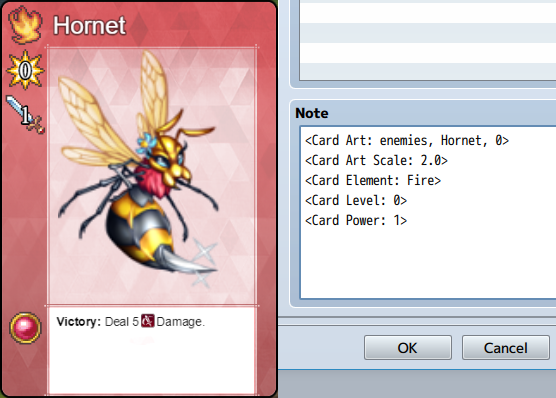
<Card Art: foldername, filename> <Card Art: foldername, filename, hue> - Replace 'foldername' with the img/folder's name (case sensitive) - Replace 'filename' with the graphic's filename (case sensitive) - (Optional) Replace 'hue' with a number between 0 and 360 for the hue. If you don't use this option, it will default to 0. - Example: <Card Art: sv_enemies, Dragon, 100>
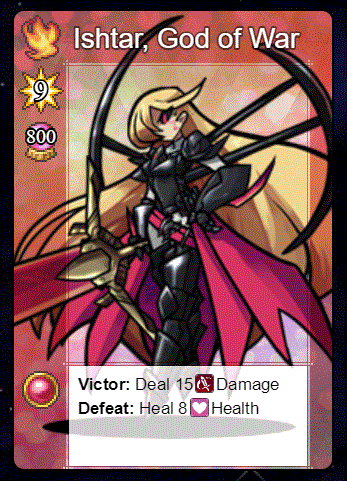
<Card Dragonbones: armature> - If you are running KELYEP_DragonBones, you can use DB armatures for the card art instead. Replace 'armature' with the name of the armature you wish load onto this card. The armature is automatically loaded upon game start. This is case sensitive.
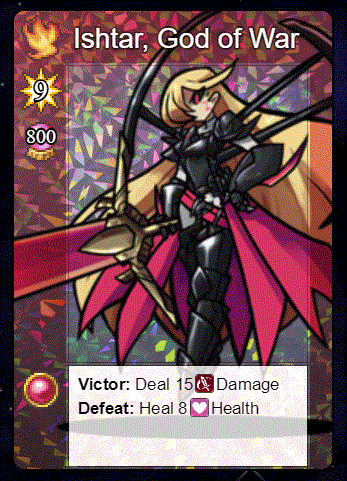
<Card Dragonbones Animation: animationName> - Replace 'animationName' with the name of the animation used by the DB armature. The animation name is case sensitive.
<Card Art Offset: +x, +y> <Card Art Offset: -x, -y> - Replace 'x' and 'y' with numeric values to determine the horizontal and vertical offset for the art graphic from the center.
<Card Art Scale: x> - Replace 'x' with a number to determine the scaling value of the art. 1.0 is 100%. 0.5 is 50%. 2.5 is 250%.
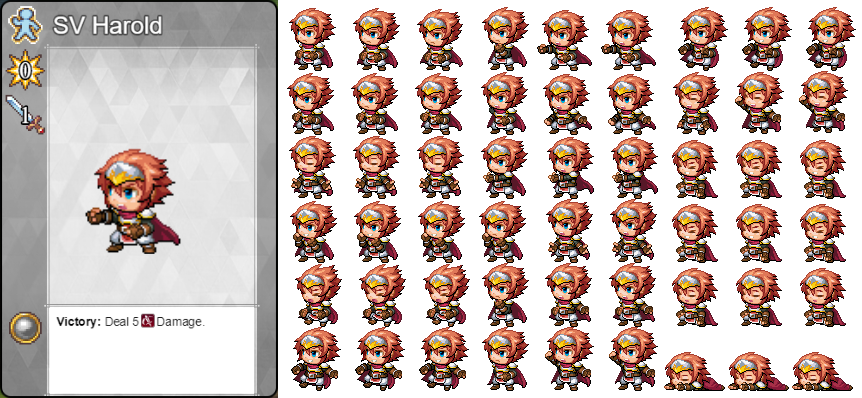
<Card Art Cells: ColxRow> - Use this notetag only if you plan on using a sprite sheet. - Replace 'Col' with the number of cell columns the sprite sheet has. - Replace 'Row' with the number of cell rows the sprite sheet has. - Otherwise, if this notetag is unused, the art will be treated as a normal full-sized image.
<Cell Art Cell Index: x> - Use this only if you plan on using a sprite sheet. - Replace 'x' with the index number of the cell starting from 0. - Otherwise, if this notetag is unused, the index cell will default to 0.
<Card Name: name> - Replace 'name' with the text that you wish to appear on the card.
<Card Element: name> - Replace 'name' with the element this card associates with. This will also determine the Card Template plugin parameter this card uses. If this notetag is not used, the element will default to 'None'. If you wish to use a custom card template after defining the element, use <Card Template: x>.
<Card Level: x> - Replace 'x' with this card's level. This is a numeric value.
<Card Power: x> - Replace 'x' with this card's power. This is a numeric value.
<Card Health: x> - Replace 'x' with this card's health. This is a numeric value. This does not appear on cards by default unless you alter the settings in the Card Templates plugin parameters to let it show.
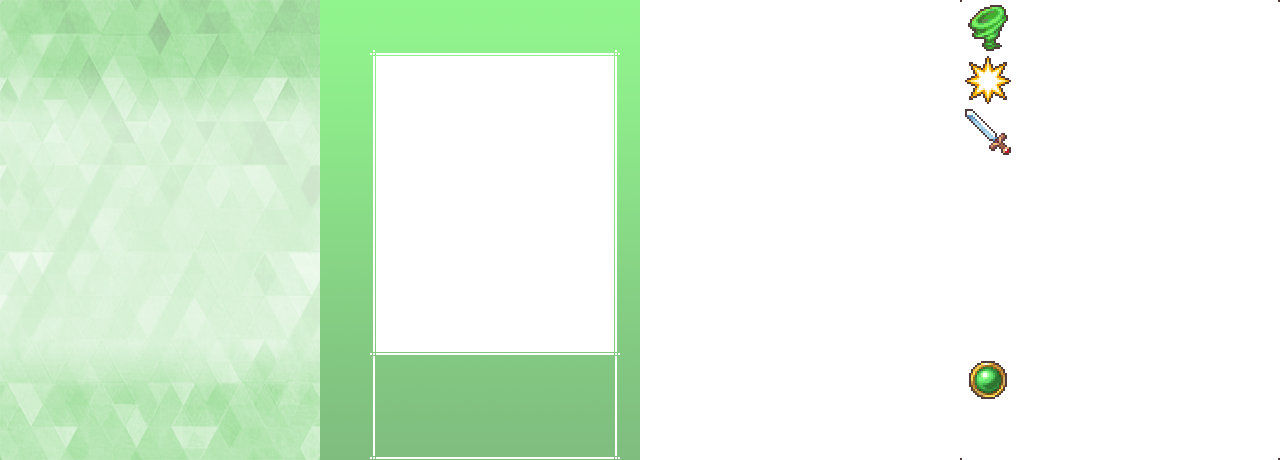
<Card Template: name> - Replace 'name' with the name of the Card Template you wish for this card to use in place of the default one determined by its element.
<Card Rarity: x> - Replace 'x' with a number representing the card's rarity. This is used to determine the aura of the card and where it stands in the card pool when opening booster packs.

<Card Parallax BG: filename> - Replace 'filename' with the filename of a graphic from img/parallaxes/ to be used as this card's parallax background. This is case sensitive. - This is an optional notetag. Not all cards need parallax backgrounds.
<Card Parallax BG Speed: +x, +y> <Card Parallax BG Speed: -x, -y> - Replace 'x' and 'y' with numeric values determining the parallax's scroll speed for this card.
<Card Parallax BG Opacity: x> - Replace 'x' with a number value between 0 and 255 to determine the opacity level of the parallax background.
<Card Parallax BG Blend Mode: Normal> <Card Parallax BG Blend Mode: Additive> <Card Parallax BG Blend Mode: Multiply> <Card Parallax BG Blend Mode: Screen> - Determines which blend mode you wish to use for the parallax background. You can only pick one of the above.

<Card Holo BG: filename> - Replace 'filename' with the filename of a graphic from img/pictures/ to be used as this card's hologram background. This is case sensitive. - This is an optional notetag. Not all cards need holographic backgrounds.
<Card Holo BG Speed: x> - Replace 'x' with a numeric value determine how fast the holographic hue shifts each frame.
<Card Holo BG Opacity: x> - Replace 'x' with a numeric value between 0 and 255 to determine the holographic background's opacity.
<Card Holo BG Blend Mode: Normal> <Card Holo BG Blend Mode: Additive> <Card Holo BG Blend Mode: Multiply> <Card Holo BG Blend Mode: Screen> - Determines which blend mode you wish to use for the holographic background. You can only pick one of the above.
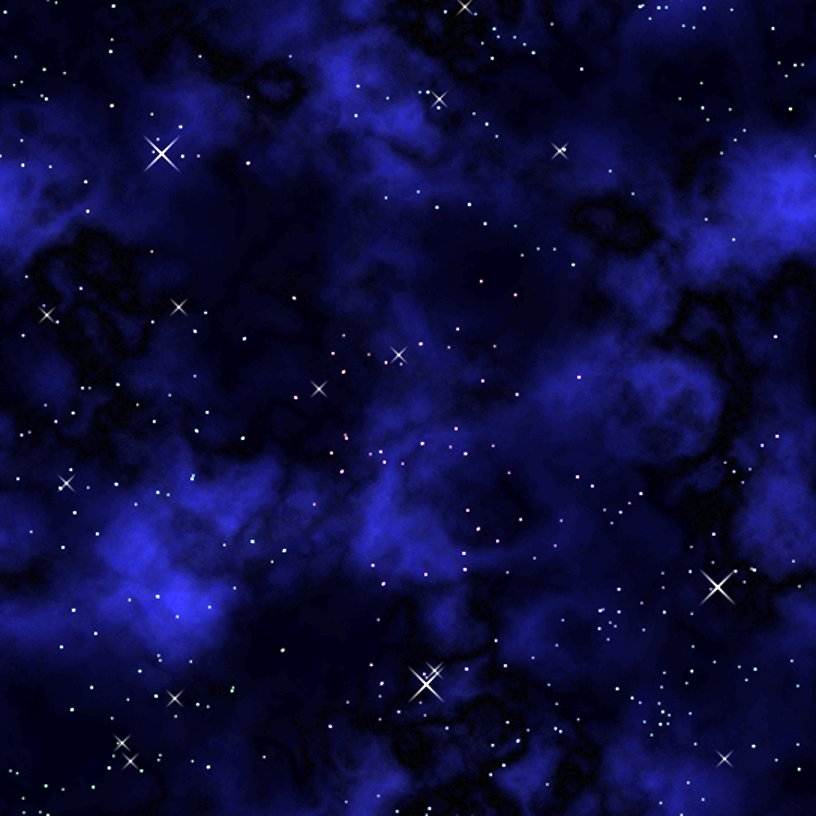
<Card Parallax FG: filename> - Replace 'filename' with the filename of a graphic from img/parallaxes/ to be used as this card's parallax foreground. This is case sensitive. - This is an optional notetag. Not all cards need parallax foregrounds.
<Card Parallax FG Speed: +x, +y> <Card Parallax FG Speed: -x, -y> - Replace 'x' and 'y' with numeric values determining the parallax's scroll speed for this card.
<Card Parallax FG Opacity: x> - Replace 'x' with a number value between 0 and 255 to determine the opacity level of the parallax foreground.
<Card Parallax FG Blend Mode: Normal> <Card Parallax FG Blend Mode: Additive> <Card Parallax FG Blend Mode: Multiply> <Card Parallax FG Blend Mode: Screen> - Determines which blend mode you wish to use for the parallax foreground. You can only pick one of the above.
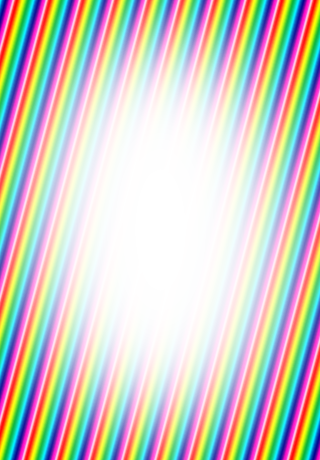
<Card Holo FG: filename> - Replace 'filename' with the filename of a graphic from img/pictures/ to be used as this card's hologram foreground. This is case sensitive. - This is an optional notetag. Not all cards need holographic foregrounds.
<Card Holo FG Speed: x> - Replace 'x' with a numeric value determine how fast the holographic hue shifts each frame.
<Card Holo FG Opacity: x> - Replace 'x' with a numeric value between 0 and 255 to determine the holographic foreground's opacity.
<Card Holo FG Blend Mode: Normal> <Card Holo FG Blend Mode: Additive> <Card Holo FG Blend Mode: Multiply> <Card Holo FG Blend Mode: Screen> - Determines which blend mode you wish to use for the holographic foreground. You can only pick one of the above.
<Card Text> Line 1 Line 2 Line 3 Line 4 </Card Text> - Replace lines 1 through 4 with text you wish to appear in the card's text box. If you do not use this notetag, the text will use the card's database item's description text instead.
<Card Text Scale: x> - Replace 'x' with a number determining the scale of the text size.
<Not a Card> - If you want to mark something as <Not a Card>, it won't appear in the card pool of booster packs even if the number gets listed. It also won't be registered as a card. This is only to be used in situations where a database item got flagged incorrectly by the plugin as a card, when it isn't one.
- Booster Notetags
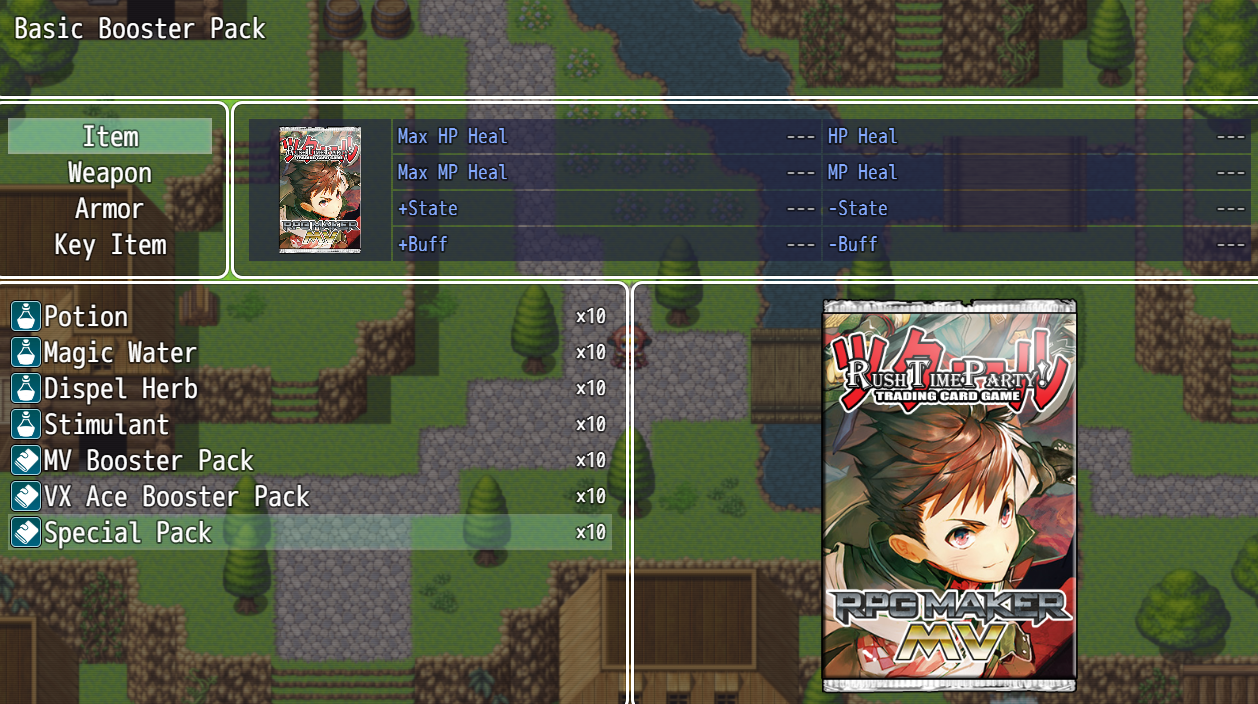
<Booster Art: filename> - Replace 'filename' with the filename of a graphic from img/pictures/ to be used as the art for this booster pack. If you do not use this notetag, the art will default to the one defined in the Plugin Parameters.
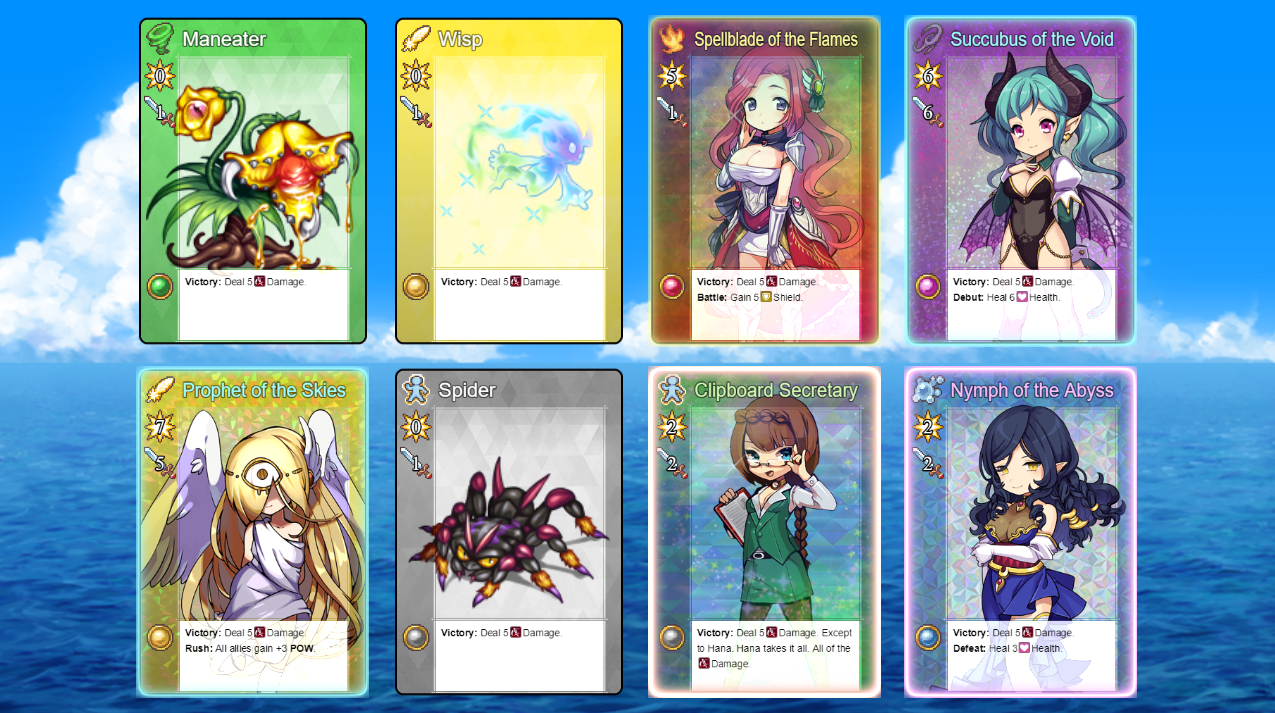
<Booster BG: filename> - Replace 'filename' with the filename of a graphic from img/parallaxes/ to be used as the background art shown when opening a booster pack during a full booster animation sequence. If you do not use this notetag, the graphic used will default to the one defined in the Plugin Parameters.
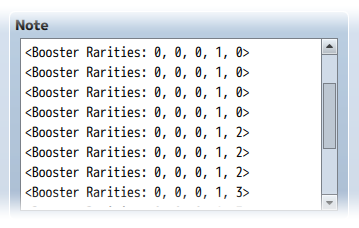
<Booster Rarities: x> <Booster Rarities: x, x, x> <Booster Rarities: x, x, x, x, x> - Replace 'x' with numbers from 0 to whatever your highest rarity is. - Use any number of x's you want in the notetag. - This determines the rarity pools used when opening this booster pack. - Use multiples of this notetag to have more variety in the booster pack contents there can be. When this booster pack is opened, it will only choose one of the above pools.
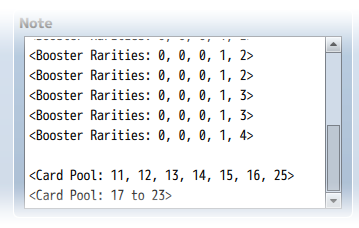
<Card Pool: x> <Card Pool: x, x, x> <Card Pool: x, x, x, x, x, x> - Replace 'x' with the ID's of the items you wish to put into the card pool. - Use any number of x's you want in the notetag. - Use multiples of this notetag if you wish. The card pool will consolidate each iteration of this notetag. - This will combine the card pool with the below notetag.
<Card Pool: x to y> - Replace 'x' and 'y' with the ID's you wish to grab all the numbers of between and throw them into the card pool. - Use multiples of this notetag if you wish. The card pool will consolidate each iteration of this notetag. - This will combine the card pool with the above notetag.
Card Game Deck Builder
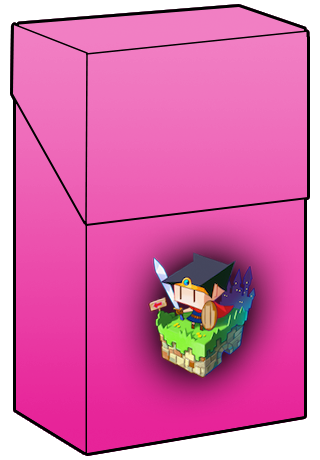
<Deck Box: filename> - Replace 'filename' with the filename of a graphic from img/pictures/ to unlock this deck box image for the player if this item is in their inventory. This is case sensitive.
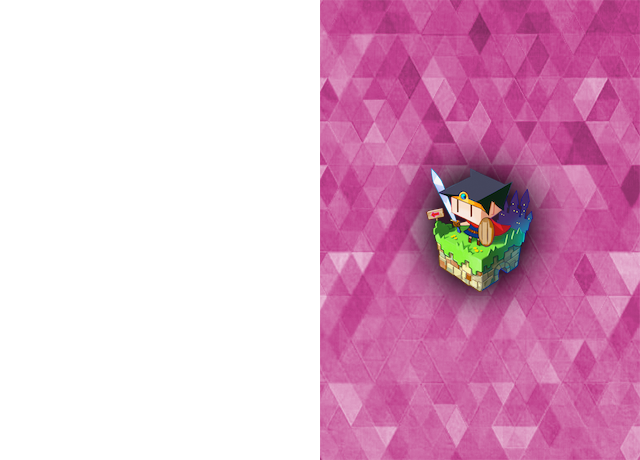
<Deck Sleeves: filename> - Replace 'filename' with the filename of a graphic from img/pictures/ to unlock this deck sleeves image for the player if this item is in their inventory. This is case sensitive.
Card Game Mechanics
- Start Phase Notetags
<Card Hand Start JS> code code </Card Hand Start JS> - Runs the JavaScript 'code' inbetween the two notetags if the card is found in your hand at the start of the game.
<Card Hand Start Common Event: x> - Runs common event 'x' if the card is found in your hand at the start of the game. The common event will run after the JavaScript runs.
<Card Discard Start JS> code code </Card Discard Start JS> - Runs the JavaScript 'code' inbetween the two notetags if the card is found in discard hand at the start of the game.
<Card Discard Start Common Event: x> - Runs common event 'x' if the card is found in your discard at the start of the game. The common event will run after the JavaScript runs.
<Card Exhaust Start JS> code code </Card Exhaust Start JS> - Runs the JavaScript 'code' inbetween the two notetags if the card is found in your exhaust at the start of the game.
<Card Hand Start Common Event: x> - Runs common event 'x' if the card is found in your exhaust at the start of the game. The common event will run after the JavaScript runs.
<Card Library Start JS> code code </Card Library Start JS> - Runs the JavaScript 'code' inbetween the two notetags if the card is found in your library at the start of the game.
<Card Library Start Common Event: x> - Runs common event 'x' if the card is found in your library at the start of the game. The common event will run after the JavaScript runs.
- Upkeep Phase Notetags

<Card Hand Upkeep JS> code code </Card Hand Upkeep JS> - Runs the JavaScript 'code' inbetween the two notetags if the card is found in your hand during Upkeep Phase.
<Card Hand Upkeep Common Event: x> - Runs common event 'x' if the card is found in your hand during Upkeep Phase. The common event will run after the JavaScript runs.
<Card Discard Upkeep JS> code code </Card Discard Upkeep JS> - Runs the JavaScript 'code' inbetween the two notetags if the card is found in discard hand during Upkeep Phase.
<Card Discard Upkeep Common Event: x> - Runs common event 'x' if the card is found in your discard during Upkeep Phase. The common event will run after the JavaScript runs.
<Card Exhaust Upkeep JS> code code </Card Exhaust Upkeep JS> - Runs the JavaScript 'code' inbetween the two notetags if the card is found in your exhaust during Upkeep Phase.
<Card Hand Upkeep Common Event: x> - Runs common event 'x' if the card is found in your exhaust during Upkeep Phase. The common event will run after the JavaScript runs.
<Card Library Upkeep JS> code code </Card Library Upkeep JS> - Runs the JavaScript 'code' inbetween the two notetags if the card is found in your library during Upkeep Phase.
<Card Library Upkeep Common Event: x> - Runs common event 'x' if the card is found in your library during Upkeep Phase. The common event will run after the JavaScript runs.
- Draw Phase Notetags
<Card Hand Draw JS> code code </Card Hand Draw JS> - Runs the JavaScript 'code' inbetween the two notetags if the card is found in your hand during Draw Phase.
<Card Hand Draw Common Event: x> - Runs common event 'x' if the card is found in your hand during Draw Phase. The common event will run after the JavaScript runs.
<Card Discard Draw JS> code code </Card Discard Draw JS> - Runs the JavaScript 'code' inbetween the two notetags if the card is found in discard hand during Draw Phase.
<Card Discard Draw Common Event: x> - Runs common event 'x' if the card is found in your discard during Draw Phase. The common event will run after the JavaScript runs.
<Card Exhaust Draw JS> code code </Card Exhaust Draw JS> - Runs the JavaScript 'code' inbetween the two notetags if the card is found in your exhaust during Draw Phase.
<Card Hand Draw Common Event: x> - Runs common event 'x' if the card is found in your exhaust during Draw Phase. The common event will run after the JavaScript runs.
<Card Library Draw JS> code code </Card Library Draw JS> - Runs the JavaScript 'code' inbetween the two notetags if the card is found in your library during Draw Phase.
<Card Library Draw Common Event: x> - Runs common event 'x' if the card is found in your library during Draw Phase. The common event will run after the JavaScript runs.
- Main Phase Notetags
<Card No Battle> - This card is unable to battle.
- - -

<Card Spell 1 JS> code code </Card Spell 1 JS> - If this card's spell 1 is used, perform the JavaScript 'code' inbetween the two notetags.
<Card Spell 1 Common Event: x> - If this card's spell 1 is used, perform common event 'x'. The common event will run after the JavaScript runs.
<Card Spell 1 Enable> code enable = code </Card Spell 1 Enable> - If this notetag is found, then the JavaScript 'code' will determine if the 'enable' variable is true/false, making the spell enabled or not.
<Card Spell 1 Icon: x> - Uses icon 'x' for this card's spell 1.
<Card Spell 1 Name: x> - Gives this card's spell 1 a name as 'x'.
<Card Spell 1 Animation: x> - Plays animation 'x' when this card's spell 1 is used.
<Card Spell 1 Allow AI Use> - Will allow the A.I. to use this card's spell 1.
<Card Spell 1 Check AI Use> code enable = code </Card Spell 1 Check AI Use> - If this notetag is found, then the JavaScript 'code' will determine if the 'enable' variable is true/false, making the spell allowed to be used by A.I. or not. This can be used to prevent the A.I. from using healing at full HP.
- - -
<Card Spell 2 JS> code code </Card Spell 2 JS> - If this card's spell 2 is used, perform the JavaScript 'code' inbetween the two notetags.
<Card Spell 2 Common Event: x> - If this card's spell 2 is used, perform common event 'x'. The common event will run after the JavaScript runs.
<Card Spell 2 Enable> code enable = code </Card Spell 2 Enable> - If this notetag is found, then the JavaScript 'code' will determine if the 'enable' variable is true/false, making the spell enabled or not.
<Card Spell 2 Icon: x> - Uses icon 'x' for this card's spell 2.
<Card Spell 2 Name: x> - Gives this card's spell 2 a name as 'x'.
<Card Spell 2 Animation: x> - Plays animation 'x' when this card's spell 2 is used.
<Card Spell 2 Allow AI Use> - Will allow the A.I. to use this card's spell 2.
<Card Spell 2 Check AI Use> code enable = code </Card Spell 2 Check AI Use> - If this notetag is found, then the JavaScript 'code' will determine if the 'enable' variable is true/false, making the spell allowed to be used by A.I. or not. This can be used to prevent the A.I. from using healing at full HP.
- - -
<Card Spell 3 JS> code code </Card Spell 3 JS> - If this card's spell 3 is used, perform the JavaScript 'code' inbetween the two notetags.
<Card Spell 3 Common Event: x> - If this card's spell 3 is used, perform common event 'x'. The common event will run after the JavaScript runs.
<Card Spell 3 Enable> code enable = code </Card Spell 3 Enable> - If this notetag is found, then the JavaScript 'code' will determine if the 'enable' variable is true/false, making the spell enabled or not.
<Card Spell 3 Icon: x> - Uses icon 'x' for this card's spell 3.
<Card Spell 3 Name: x> - Gives this card's spell 3 a name as 'x'.
<Card Spell 3 Animation: x> - Plays animation 'x' when this card's spell 3 is used.
<Card Spell 3 Allow AI Use> - Will allow the A.I. to use this card's spell 3.
<Card Spell 3 Check AI Use> code enable = code </Card Spell 3 Check AI Use> - If this notetag is found, then the JavaScript 'code' will determine if the 'enable' variable is true/false, making the spell allowed to be used by A.I. or not. This can be used to prevent the A.I. from using healing at full HP.
- - -
<Card Spell 4 JS> code code </Card Spell 4 JS> - If this card's spell 4 is used, perform the JavaScript 'code' inbetween the two notetags.
<Card Spell 4 Common Event: x> - If this card's spell 4 is used, perform common event 'x'. The common event will run after the JavaScript runs.
<Card Spell 4 Enable> code enable = code </Card Spell 4 Enable> - If this notetag is found, then the JavaScript 'code' will determine if the 'enable' variable is true/false, making the spell enabled or not.
<Card Spell 4 Icon: x> - Uses icon 'x' for this card's spell 4.
<Card Spell 4 Name: x> - Gives this card's spell 4 a name as 'x'.
<Card Spell 4 Animation: x> - Plays animation 'x' when this card's spell 4 is used.
<Card Spell 4 Allow AI Use> - Will allow the A.I. to use this card's spell 4.
<Card Spell 4 Check AI Use> code enable = code </Card Spell 4 Check AI Use> - If this notetag is found, then the JavaScript 'code' will determine if the 'enable' variable is true/false, making the spell allowed to be used by A.I. or not. This can be used to prevent the A.I. from using healing at full HP.
- - -
There are four spells available per card. Nothing more provided by default.
- Battle Phase Notetags
<Card AI Priority-behavior: x> - This affects the A.I. only. It will make the A.I. pick specific cards over others depending on the 'behavior' and the 'x' value. - Replace 'behavior' with a string stating the behavior type to differentiate different priority settings when a card has multiples of this notetag. - Replace 'x' with a number depicting the priority value. Lower values mean the card is less likely to be picked while higher priority means the card is more likely to be picked. - Example: <Card AI Priority-Strong: 50> <Card AI Priority-Strong: 25> <Card AI Priority-Weak: 60> <Card AI Priority-Weak: 30> <Card AI Priority-Tactical: 90> <Card AI Priority-Tactical: 45> *NOTE* The A.I. will also pick from a pick list of cards using the 'Strong' behavior. If a setting turns on the "$calc.pickWeakest" flag, then it will use the 'Weak' behavior. Keep that in mind when making certain cards pickable for discarding or adding to the hand.
- - -

<Card Pre-Battle JS> code code </Card Pre-Battle JS> - If this notetag is found, it will occur before damage calculations. It will run the JavaScript 'code' found between the two notetags.
<Card Pre-Battle Common Event: x> - If this notetag is found, it will occur before damage calculations. Perform common event 'x'. The common event will run after the JavaScript runs.
- - -
<Card Tie Battle JS> code code </Card Tie Battle JS> - If this notetag is found, it will occur if the battle is tied. It will run the JavaScript 'code' found between the two notetags.
<Card Tie Battle Common Event: x> - If this notetag is found, it will occur if the battle is tied. Perform common event 'x'. The common event will run after the JavaScript runs.
- - -
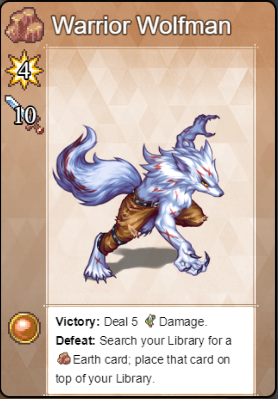
<Card Lose Battle JS> code code </Card Lose Battle JS> - If this notetag is found, it will occur if the card loses a battle. It will run the JavaScript 'code' found between the two notetags.
<Card Lose Battle Common Event: x> - If this notetag is found, it will occur if the card loses a battle. Perform common event 'x'. The common event will run after the JavaScript runs.
- - -

<Card Win Battle JS> code code </Card Win Battle JS> - If this notetag is found, it will occur if the card wins a battle. It will run the JavaScript 'code' found between the two notetags.
<Card Win Battle Common Event: x> - If this notetag is found, it will occur if the card wins a battle. Perform common event 'x'. The common event will run after the JavaScript runs. *NOTE* If neither of the notetags are found in the card, then there will be a default effect of dealing 5 damage to the opposing player's health. This can be modified from within the ╘ Post-Damage Effects common event.
- - -

<Card Post-Battle JS> code code </Card Post-Battle JS> - If this notetag is found, it will occur after win/loss effects. It will run the JavaScript 'code' found between the two notetags. <pre> <Card Post-Battle Common Event: x> - If this notetag is found, it will occur after win/loss effects. Perform common event 'x'. The common event will run after the JavaScript runs.
- - -
<Card Resolve Battle JS> code code </Card Resolve Battle JS> - If this notetag is found, it will occur after post-battle effects. It will run the JavaScript 'code' found between the two notetags.
<Card Resolve Battle Common Event: x> - If this notetag is found, it will occur after post-battle effects. Perform common event 'x'. The common event will run after the JavaScript runs. *NOTE* If neither of the notetags are found in the card, then there will be a default effect of sending the card to the player's discard pile. This can be modified from within the ╘ Post-Damage Effects common event.
- End Phase Notetags
<Card Hand End JS> code code </Card Hand End JS> - Runs the JavaScript 'code' inbetween the two notetags if the card is found in your hand during End Phase.
<Card Hand End Common Event: x> - Runs common event 'x' if the card is found in your hand during End Phase. The common event will run after the JavaScript runs.
<Card Discard End JS> code code </Card Discard End JS> - Runs the JavaScript 'code' inbetween the two notetags if the card is found in discard hand during End Phase.
<Card Discard End Common Event: x> - Runs common event 'x' if the card is found in your discard during End Phase. The common event will run after the JavaScript runs.
<Card Exhaust End JS> code code </Card Exhaust End JS> - Runs the JavaScript 'code' inbetween the two notetags if the card is found in your exhaust during End Phase.
<Card Hand End Common Event: x> - Runs common event 'x' if the card is found in your exhaust during End Phase. The common event will run after the JavaScript runs.
<Card Library End JS> code code </Card Library End JS> - Runs the JavaScript 'code' inbetween the two notetags if the card is found in your library during End Phase.
<Card Library End Common Event: x> - Runs common event 'x' if the card is found in your library during End Phase. The common event will run after the JavaScript runs.
Class Change Core
The following are some notetags you can use with the Class Change Core plugin. Actor Notetags: <Unlock Class: x> <Unlock Class: x, x, x> <Unlock Class: x to y> This actor will have class(es) x unlocked at the start of the game in addition to its current class and access to any of the global classes. <Cannot Change Class> This prevents this actor from being able to change primary classes. This could be reversed from plugin commands, however. <Class x Character: filename y> When this actor's class is x, the actor's character sprite will become 'filename' and index y on the fieldmap. <Hero Character: filename y> <Warrior Character: filename y> If you prefer to use class names instead of the class ID, use the above format. When this actor is this class, the actor's character sprite will become 'filename' and index y on the fieldmap. <Class x Face: filename y> When this actor's class is x, the actor's face graphic will become 'filename' and index y for menus. <Hero Face: filename y> <Warrior Face: filename y> If you prefer to use class names instead of the class ID, use the above format. When this actor is this class, the actor's face graphic will become 'filename' and index y for menus. <Class x Battler: filename> When this actor's class is x, the actor's battler sprite will become 'filename' in battle. <Hero Battler: filename> <Warrior Battler: filename> If you prefer to use class names instead of the class ID, use the above format. When this actor is this class, the actor's battler sprite will become 'filename' in battle. Class Notetags: <Icon: x> Sets the icon for this class to x. This icon is used in the Class Change menu listing. <Use Nickname> This will cause the class to use the nickname used by the actor instead of the class name. <Help Description> Text Text </Help Description> Sets the help description for the class to the specified text. <Level Unlock Requirements> Class x: Level y Class x: Level y </Level Unlock Requirements> Sets the requirements for unlocking that particular class. The unlocking of the class will require classes x to be at level y. Insert multiple of the strings in between the two opening and closing notetags to require all of the class levels to be met. <Level Unlock Requirements> Hero: Level y Warrior: Level y </Level Unlock Requirements> If you prefer to use class names instead of the class ID, use the above format. This will set the level requirement for the mentioned class to y. If there are multiple classes with the same name, the class with the highest ID value will be taken.
Subclass
You can use the following notetags to modify subclassing aspects. Actor Notetag: <Subclass: x> Sets the actor's default subclass to x. <Cannot Change Subclass> This prevents this actor from being able to change subclasses. This could be reversed from plugin commands, however. <Restrict Class: x> <Restrict Class: x, x, x> <Restrict Class: x to y> This particular actor cannot switch his or her primary class to class(es) x (to y). This does not apply to the subclass. The actor can still change to this class via event. <Restrict Subclass: x> <Restrict Subclass: x, x, x> <Restrict Subclass: x to y> This particular actor cannot switch his or her subclass to class(es) x (to y). This does not apply to the primary class. The actor can still change to this subclass via event. Class Notetags: <Primary Only> This class can only be class changed to a primary class and nothing more. Actors can still change to this class via event. <Subclass Only> This class can only be class changed to a subclass and nothing more. Actors can still change to this subclass via event. <Subclass x Combo Name: text> If this class is the primary and the subclass is class ID x, then the class name displayed will be 'text'. For example, if the class combination is Warrior/Wizard, the name can appear as Spellblade. <Hero Combo Name: text> <Warrior Combo Name: text> If you choose to use the class's name instead, you can write out the name of the class in place of Subclass x. If you have multiple classes with the same name, priority will be given to the class with the highest ID. Skill and Item Notetags: <Require Class: x> <Require Class: x, x, x> <Require Class: x to y> Replace x with the class's ID. This skill/item can only be used by the listed class(es) x. This does not apply to enemies. <Require Subclass: x> <Require Subclass: x, x, x> <Require Subclass: x to y> Replace x with the class's ID. This skill/item can only be used by the listed subclass(es) x. This does not apply to enemies.
Core Engine
Actor Notetag <Initial Level: x> Changes the actor's initial level to x. This allows you to bypass the editor's level 99 limit. <Max Level: x> Changes the actor's max level to x. This allows you to bypass the editor's level 99 limit. Class Skill Learn Notetag <Learn at Level: x> When placed inside a class's "Skills to Learn" notetag, this will cause the class to learn the skill at level x. Item, Weapon, Armor Notetags <Price: x> Changes the price of the item to x. This notetag allows you to bypass the editor's 999,999 gold cost limit. <Max Item: x> This changes the maximum amount of the item to x. Weapon and Armor Notetags <stat: +x> <stat: -x> Allows the piece of weapon or armor to gain or lose x amount of stat. Replace "stat" with "hp", "mp", "atk", "def", "mat", "mdf", "agi", or "luk" to alter that specific stat. This allows the piece of equipment to go past the editor's default limitation so long as the maximum value allows for it. Enemy Notetag <Gold: x> Changes the gold drop value of enemies to x. This notetag allows you to bypass the editor's 9,999,999 gold drop limit. <stat: x> This changes the enemy's stat to x amount. Replace "stat" with "hp", "mp", "atk", "def", "mat", "mdf", "agi", or "luk" to alter that specific stat. This allows the piece of equipment to go past the editor's default limitation. <exp: x> This changes the enemy's exp given out to x amount. This allows the enemy give out more exp than the editor's default 9,999,999 limit.
Damage Core
The following are some notetags you can use to modify the damage caps. Skill and Item Notetag: <Bypass Damage Cap> This causes the skill/item to ignore the damage cap and go with the regular value of the calculated damage. This will cancel out any damage cap effects otherwise. This will take priority over any damage cap breaking effects. Actor, Class, Enemy, Weapon, Armor, and State Notetags: <Bypass Damage Cap> This will cause the related battler to bypass any damage capping effects and its skills/items will go with the uncapped calculated value. <Damage Cap: x> <Heal Cap: x> This will set the skill to have a damage/healing cap of x. This will cancel out any damage cap bypassers. If a battler has more than one damage cap, it will go with the highest value. This means if an actor that has a weapon that brings the damage cap to 99,999 and an accessory that brings the damage cap to 999,999, then the battler's damage cap will be the highest value of 999,999.
Armor Scaling
You may use these notetags to adjust various factors for armor scaling rates and calculations. Skill and Item Notetags: <Armor Reduction: x> Causes the skill/item to reduce the target's armor level by x. This is calculated first above everything else. <Armor Reduction: x%> Causes the skill/item to reduce the target's armor level by x%. This is calculated second but is ignored if the armor level is less than 0. <Armor Penetration: x%> Causes the skill/item to reduce the target's armor level by x% (but will not go past 0). This is calculated third. <Armor Penetration: x> Causes the skill/item to reduce the target's armor level by x (but will not go past 0). This is calculated last. <Bypass Armor Scaling> This notetag allows you to bypass the armor scaling process for this individual skill/item. Actor, Class, Enemy, Weapon, Armor, State Notetags: <Physical Armor Reduction: x> Causes this actor to lose x armor when targeted by physical skills/items. This is calculated first. <Magical Armor Reduction: x> Causes this actor to lose x armor when targeted by magical skills/items. This is calculated first. <Certain Armor Reduction: x> Causes this actor to lose x armor when targeted by certain skills/items. This is calculated first. <Physical Armor Reduction: x%> Causes this actor to lose x% armor when targeted by physical skills/items. This is calculated second. <Magical Armor Reduction: x%> Causes this actor to lose x% armor when targeted by magical skills/items. This is calculated second. <Certain Armor Reduction: x%> Causes this actor to lose x% armor when targeted by certain skills/items. This is calculated second. <Physical Armor Penetration: x%> Causes this actor to cause the target to lose x% armor when using a physical skills/items. This is calculated third. <Magical Armor Penetration: x%> Causes this actor to cause the target to lose x% armor when using a magical skills/items. This is calculated third. <Certain Armor Penetration: x%> Causes this actor to cause the target to lose x% armor when using a physical skills/items. This is calculated third. <Physical Armor Penetration: x> Causes this actor to cause the target to lose x armor but not drop below 0 armor when using a physical skills/items. This is calculated last. <Magical Armor Penetration: x> Causes this actor to cause the target to lose x armor but not drop below 0 armor when using a magical skills/items. This is calculated last. <Certain Armor Penetration: x> Causes this actor to cause the target to lose x armor but not drop below 0 armor when using a certain skills/items. This is calculated last.
Critical Control
You may use these notetags to adjust various factors for critical success rates and critical damage adjustments. Skill and Item Notetags: <Critical Rate: x%> This sets the skill/item's critical hit rate to x%, ignoring any critical hit rate bonuses the user may have and ignoring any critical hit evasion bonuses the target may have. *Note: Using this tag sets the skill/item to enable Critical Hits. <Critical Rate: x.y> This sets the skill/item's critical hit rate to the float x.y, ignoring any critical hit rate bonuses the user may have and ignoring any critical hit evasion bonuses the target may have. *Note: Using this tag sets the skill/item to enable Critical Hits. <Critical Multiplier: x%> This sets the skill/item's critical damage multiplier as x% while still factoring in the user's critical damage multiplier bonuses. *Note: Using this tag sets the skill/item to enable Critical Hits. <Critical Multiplier: x.y> This sets the skill/item's critical damage multiplier as x.y while still factoring in the user's critical damage multiplier bonuses. *Note: Using this tag sets the skill/item to enable Critical Hits. <Flat Critical: x% stat> Increases the skill/item's flat critical bonus by x% of 'stat'. Replace 'stat' with 'hp', 'mp', 'atk', 'def', 'mat', 'mdf', 'agi', or 'luk'. Using multiple instances of this notetag will override the previous. Actor, Class, Enemy, Weapon, Armor, and State Notetags: <Critical Multiplier: +x%> <Critical Multiplier: -x%> Alters the damage of a critical hit by x% for this actor, class, enemy, weapon, armor, or state. This is an additive trait. <Flat Critical: +x> <Flat Critical: -x> Alters the damage of a critical hit by +x or -x for this actor, class, enemy, weapon, armor, or state. This is an additive trait. <Certain Hit Critical Rate: +x%> <Certain Hit Critical Rate: -x%> Alters the critical hit rate chance of certain hit skills for the user by +x% or -x% if this notetag exists in the actor, class, enemy, weapon, armor, or state notetags. This is an additive trait. <Physical Critical Rate: +x%> <Physical Critical Rate: -x%> Alters the physical critical rate chance of certain hit skills for the user by +x% or -x% if this notetag exists in the actor, class, enemy, weapon, armor, or state notetags. This is an additive trait. <Magical Critical Rate: +x%> <Magical Critical Rate: -x%> Alters the magical critical rate chance of certain hit skills for the user by +x% or -x% if this notetag exists in the actor, class, enemy, weapon, armor, or state notetags. This is an additive trait.
Lunatic Pack - Critical Sway
Insert the following notetags into a skill or item's notebox to give it one of these effects: --- Skill, Item, State Notetags: <Custom Critical Rate: effect> - Most of this plugin's notetags will follow the above format. Replace 'effect' with one of the following entries from the EFFECT section below. Insert multiple entries to give your skills/items/states multiple effects. If there are multiple effects that modify the critical hit rate, they will go in the order of the skill/item first, then in priority order for the user's states. Multiple entries of the same notetag effect can stack with one another unless mentioned otherwise. <Custom Critical Rate: effect, nonstackable> - Using the above notetag format and sticking on 'nonstackable' at the end of the effect will make it nonstackable with other modifiers of the same type. As a result, only the first entry of a similar effect will go through regardless of whether or not the effect is stronger or weaker. It will go through in the order of skill/item first, then in priority order for the user's states. Not all effects can become nonstackable. Effects listed below will suggest if they can become nonstackable. =-=-=-= Effect CONDITIONS =-=-=-= --- User Param Rate --- <Custom Critical Rate: x Pride y%> <Custom Critical Rate: x Pride y%, nonstackable> - Replace 'x' with 'HP', 'MP', or 'TP'. This will use the attacker's current HP, MP, or TP rate as a critical hit rate modifier. Replace 'y' with a percentage value on how much you'd want this modifier to matter. The higher the attacker's HP, MP, or TP rate, the higher the modifier. SUGGESTED BY: Yanfly <Custom Critical Rate: x Crisis y%> <Custom Critical Rate: x Crisis y%, nonstackable> - Replace 'x' with 'HP', 'MP', or 'TP'. This will use the attacker's current HP, MP, or TP rate as a critical hit rate modifier. Replace 'y' with a percentage value on how much you'd want this modifier to matter. The higher the attacker's HP, MP, or TP rate, the higher the modifier. SUGGESTED BY: Yanfly --- Target Param Rate --- <Custom Critical Rate: x Hero y%> <Custom Critical Rate: x Hero y%, nonstackable> - Replace 'x' with 'HP', 'MP', or 'TP'. This will use the defender's current HP, MP, or TP rate as a critical hit rate modifier. Replace 'y' with a percentage value on how much you'd want this modifier to matter. The higher the defender's HP, MP, or TP rate, the higher the modifier. SUGGESTED BY: Yanfly <Custom Critical Rate: x Bully y%> <Custom Critical Rate: x Bully y%, nonstackable> - Replace 'x' with 'HP', 'MP', or 'TP'. This will use the defender's current HP, MP, or TP rate as a critical hit rate modifier. Replace 'y' with a percentage value on how much you'd want this modifier to matter. The higher the defender's HP, MP, or TP rate, the higher the modifier. SUGGESTED BY: Yanfly --- Element Rate --- <Custom Critical Rate: Element Rate x%> <Custom Critical Rate: Element Rate x%, nonstackable> - If the current action has an element attached to it, this effect will adjust the critical hit rate based off the target's damage rate against the action's element. Replace 'x' with a percentage value of how much you want the element rate to influence the critical hit rate. SUGGESTED BY: Yanfly --- State Modifiers --- <Custom Critical Rate: User States +x%> <Custom Critical Rate: User States -x%> <Custom Critical Rate: User States +x%, nonstackable> <Custom Critical Rate: User States -x%, nonstackable> - Alters the critical rate for the current action based off the number of states the user has. The amount altered will be determined by the percent 'x' to increase/decrease the current critical hit rate per state. SUGGESTED BY: Yanfly <Custom Critical Rate: Target States +x%> <Custom Critical Rate: Target States -x%> <Custom Critical Rate: Target States +x%, nonstackable> <Custom Critical Rate: Target States -x%, nonstackable> - Alters the critical rate for the current action based off the number of states the target has. The amount altered will be determined by the percent 'x' to increase/decrease the current critical hit rate per state. SUGGESTED BY: Yanfly --- Buff Modifiers --- <Custom Critical Rate: User Buffs +x%> <Custom Critical Rate: User Buffs -x%> <Custom Critical Rate: User Buffs +x%, nonstackable> <Custom Critical Rate: User Buffs -x%, nonstackable> - Alters the critical rate for the current action based off the number of buff types the user has. The amount altered will be determined by the percent 'x' to increase/decrease the current critical hit rate per buff type. This does not include the stacks per buff. SUGGESTED BY: Yanfly <Custom Critical Rate: Target States +x%> <Custom Critical Rate: Target States -x%> <Custom Critical Rate: Target States +x%, nonstackable> <Custom Critical Rate: Target States -x%, nonstackable> - Alters the critical rate for the current action based off the number of buff types the target has. The amount altered will be determined by the percent 'x' to increase/decrease the current critical hit rate per buff type. This does not include the stacks per buff. SUGGESTED BY: Yanfly --- Debuff Modifiers --- <Custom Critical Rate: User Buffs +x%> <Custom Critical Rate: User Buffs -x%> <Custom Critical Rate: User Buffs +x%, nonstackable> <Custom Critical Rate: User Buffs -x%, nonstackable> - Alters the critical rate for the current action based off the number of debuff types the user has. The amount altered will be determined by the percent 'x' to increase/decrease the current critical hit rate per debuff type. This does not include the stacks per debuff. SUGGESTED BY: Yanfly <Custom Critical Rate: Target States +x%> <Custom Critical Rate: Target States -x%> <Custom Critical Rate: Target States +x%, nonstackable> <Custom Critical Rate: Target States -x%, nonstackable> - Alters the critical rate for the current action based off the number of debuff types the target has. The amount altered will be determined by the percent 'x' to increase/decrease the current critical hit rate per debuff type. This does not include the stacks per debuff. SUGGESTED BY: Yanfly =-=-=-= Effect EXAMPLES =-=-=-= <Custom Critical Rate: TP Pride 50%> - This will raise the user's critical hit rate relative to the user's current TP rate up to 50% (every 1 TP will add 0.5% critical hit rate). <Custom Critical Rate: HP Crisis 200%> <Custom Critical Rate: HP Hero 50%> - This will raise the user's critical hit rate based off how low the user's current HP is and how high the target's current HP is. For every 1% HP the user is missing, the critical hit rate will increase by 2% and for every 1% HP the target has, the critical hit rate will also increase by 0.5%. <Custom Critical Rate: Element Rate 100%> - This will alter the user's critical hit rate against the target if the current action is elemental. If the target is 200% weak to the element, then the critical hit rate will also be increased by 200%. If the target is 50% resistant against the element, then the critical hit rate will also be adjusted to be 50% lower. <Custom Critical Rate: Target States +5%> - This will raise the user's critical hit rate by 5% for every state the target is affected by. <Custom Critical Rate: User Buffs +3%> <Custom Critical Rate: Target Debuffs +6%> - This will raise the user's critical hit rate by 3% for every buff the user has and by 6% for every debuff the target has.
Element Core
Use these notetags if you wish to modify various aspects of elements for your database objects. Skill and Item Notetags <Bypass Element Reflect> - Allows this skill/item to ignore elemental reflect properties. This will not bypass reflect properties as a whole, however. <Multiple Elements: x> <Multiple Elements: x to y> <Multiple Elements: x, x, x> <Multiple Elements: name, name, name> - This adds elements x (or name) to the skill/item in addition to the skill/item's current element. Skills and items with multiple elements will follow the Multi-Element Rule when calculating damage rate. Insert more of this notetag to insert more elements. <Multi-Element Rule: Lowest> <Multi-Element Rule: Add> <Multi-Element Rule: Multiply> <Multi-Element Rule: Highest> <Multi-Element Rule: Average> - This allows you to set the rule for this skill/item if it has multiple elements. Either the lowest rate, the additive sum of all rates, the multiplicative product of all rates, or the highest rate will be used. If average is used, it will be the average of all element rates. Actor, Class, Enemy, Weapon, Armor, and State Notetags: <Element Absorb: x> <Element Absorb: x, x, x> <Element Absorb: name> <Element Absorb: name, name, name> - Causes element x to be absorbed and heals the battler. When an element is absorbed, the rate goes down by 200% instead of being just an inverse. This is so that battlers that are originally resistant to the element will absorb more of the element while battlers that are originally vulnerable to the element will absorb less of the element. The minimum amount absorbed is 0.01%. <Element Reflect x: +y%> <Element Reflect x: -y%> <Element Reflect name: +y%> <Element Reflect name: -y%> - Increases or decreases the rate to reflect element x by y%. If a skill or item has multiple elements, the reflect rate is added for each element used by the skill/item. <Element Magnify x: +y%> <Element Magnify x: -y%> <Element Magnify name: +y%> <Element Magnify name: -y%> - If the user performs a skill or item that utilizes element x (or name), increase or decrease its damage by y%. If a skill or item has multiple elements, the rate is increased additively for each element and adjusted multiplicatively with base rate. This bottoms out at 0%. <Element Amplify x: +y%> <Element Amplify x: -y%> <Element Amplify name: +y%> <Element Amplify name: -y%> - If the user performs a skill or item that utilizes element x (or name), increase or decrease its damage by y%. If a skill or item has multiple elements, the rate is increased additively for each element and adjusted additively for base rate. <Element Null> - This will cause the battler to not have elemental attacks when using skills and items. However, this will not bypass the 'Force Element' action sequence effect. <Force Element x Rate: y%> <Force Element name Rate: y%> - This forces the battler's elemental rate for x (or named) to be y%. This will work in a priority setting of states (highest priority to lowest), equips (first to last), then class, then actor/enemy if more than one notetag is used for the same element. If y is negative, the element is absorbed.
Extra Enemy Drops
- Generic Drop
Use the following notetags to determine extra enemy drops. These drops will drop normally without any special conditions other than having to go through and pass a random number generator. Enemy Notetags: <Item x: y%> <Weapon x: y%> <Armor x: y%> Adds item, weapon, or armor ID of x to the enemy's drop pool with a y% chance of dropping the item. Insert multiples of this notetag to add more drop items for the enemy drop pool. <Enemy Drops> Item x: y% Weapon x: y% Armor x: y% </Enemy Drops> Alternatively, using the above notetag format will allow you to group a large number of enemy drops together. Replace x with the item, weapon, or armor ID to give the item a drop rate of y%. <Drop Potion: x%> <Drop Short Sword: x%> <Drop Feather Cap: x%> If you prefer to use names instead, you can use the above format for the notetags. This will make the named item have a drop rate of x%. If you have multiple items in your database with the same name, priority will be given to the item with the highest ID in the order of item, weapons, then armors. Insert multiple multiples of this notetag to add more drop items for the enemy drop pool. <Enemy Drops> Potion: x% Short Sword: x% Feather Cap: x% </Enemy Drops> Alternatively, you can write your notetag like such to group together a list of named items. This will make the named item have a drop rate of x%. If you have multiple items in your database with the same name, priority will be given to the item with the highest ID in the order of item, weapons, then armors. Insert multiple multiples of this notetag to add more drop items for the enemy drop pool.
- Conditional Drop
Sometimes, you want certain conditions to be met before enemies will drop a
specific item. These conditional drops would have a 0% chance otherwise. For
each condition met, you can increase or decrease the drop rate. Use the
below format to create a conditional drop.
Enemy Notetags:
<Conditional Item x Drop>
condition: +y%
condition: -y%
</Conditional Item x Drop>
<Conditional Weapon x Drop>
condition: +y%
condition: -y%
</Conditional Weapon x Drop>
<Conditional Armor x Drop>
condition: +y%
condition: -y%
</Conditional Armor x Drop>
The above notetags will create the conditions for item, weapon, or armor x
to drop. Insert various conditions in between the notetags to produce the
conditional rate increases or decreases of y% for the drop.
<Conditional Named Drop>
condition: +y%
condition: -y%
</Conditional Named Drop>
If you prefer to name your drop, use the above format. If database entries
have matching names, priority will be given to the item with the highest
ID in the order of items, weapons, then armor. Insert various conditions
in between the notetags to produce the conditional rate increases or
decreases for y% for the drop.
The following are various conditions you may use:
=-=-=-=-=-=-=-=-=-=-=-=-=-=-=-=-=-=-=-=-=-=-=-=-=-=-=-=-=-=-=-=-=-=-=-=-=-=-
ALIVE MEMBERS EVAL
- - - - - - - - - - - - - - - - - - - - - - - - - - - - - - - - - - - - - - -
This checks the number of alive party members the player has when the drops
are being calculated and made and runs it against an eval check.
- - - - - - - - - - - - - - - - - - - - - - - - - - - - - - - - - - - - - - -
Example: Alive Members > 1: +20%
Alive Members === 2: +25%
Alive Members <= 3: -30%
=-=-=-=-=-=-=-=-=-=-=-=-=-=-=-=-=-=-=-=-=-=-=-=-=-=-=-=-=-=-=-=-=-=-=-=-=-=-
=-=-=-=-=-=-=-=-=-=-=-=-=-=-=-=-=-=-=-=-=-=-=-=-=-=-=-=-=-=-=-=-=-=-=-=-=-=-
ALWAYS
- - - - - - - - - - - - - - - - - - - - - - - - - - - - - - - - - - - - - - -
This condition will always pass. This can be used as setting a base rate for
the item drop.
- - - - - - - - - - - - - - - - - - - - - - - - - - - - - - - - - - - - - - -
Example: Always: +50%
=-=-=-=-=-=-=-=-=-=-=-=-=-=-=-=-=-=-=-=-=-=-=-=-=-=-=-=-=-=-=-=-=-=-=-=-=-=-
=-=-=-=-=-=-=-=-=-=-=-=-=-=-=-=-=-=-=-=-=-=-=-=-=-=-=-=-=-=-=-=-=-=-=-=-=-=-
item x COUNT EVAL
weapon x COUNT EVAL
armor x COUNT EVAL
named item COUNT EVAL
- - - - - - - - - - - - - - - - - - - - - - - - - - - - - - - - - - - - - - -
This checks the quantity of specific items, weapons, armors, and/or named
items you have. If you choose a named item and multiple database entries
share the name of that named item, priority will be given to the highest ID
in the order of items, weapons, and then armor.
- - - - - - - - - - - - - - - - - - - - - - - - - - - - - - - - - - - - - - -
Example: Item 1 Count > 1: +20%
Weapon 2 Count === 2: +25%
Armor 3 Count <= 3: -30%
Potion Count >= 4: +35%
=-=-=-=-=-=-=-=-=-=-=-=-=-=-=-=-=-=-=-=-=-=-=-=-=-=-=-=-=-=-=-=-=-=-=-=-=-=-
=-=-=-=-=-=-=-=-=-=-=-=-=-=-=-=-=-=-=-=-=-=-=-=-=-=-=-=-=-=-=-=-=-=-=-=-=-=-
DEAD MEMBERS EVAL
- - - - - - - - - - - - - - - - - - - - - - - - - - - - - - - - - - - - - - -
This checks the number of dead party members the player has when the drops
are being calculated and made and runs it against an eval check.
- - - - - - - - - - - - - - - - - - - - - - - - - - - - - - - - - - - - - - -
Example: Dead Members > 1: +20%
Dead Members === 2: +25%
Dead Members <= 3: -30%
=-=-=-=-=-=-=-=-=-=-=-=-=-=-=-=-=-=-=-=-=-=-=-=-=-=-=-=-=-=-=-=-=-=-=-=-=-=-
=-=-=-=-=-=-=-=-=-=-=-=-=-=-=-=-=-=-=-=-=-=-=-=-=-=-=-=-=-=-=-=-=-=-=-=-=-=-
DEATH TURN EVAL
- - - - - - - - - - - - - - - - - - - - - - - - - - - - - - - - - - - - - - -
This will run an eval check to compare the turn number the enemy has died.
This effect requires the Battle Engine Core.
- - - - - - - - - - - - - - - - - - - - - - - - - - - - - - - - - - - - - - -
Example: Death Turn > 5: +10%
Death Turn === 5: +20%
Death Turn <= 4: +30%
=-=-=-=-=-=-=-=-=-=-=-=-=-=-=-=-=-=-=-=-=-=-=-=-=-=-=-=-=-=-=-=-=-=-=-=-=-=-
=-=-=-=-=-=-=-=-=-=-=-=-=-=-=-=-=-=-=-=-=-=-=-=-=-=-=-=-=-=-=-=-=-=-=-=-=-=-
ENEMY LEVEL EVAL
- - - - - - - - - - - - - - - - - - - - - - - - - - - - - - - - - - - - - - -
This will run an eval check to compare the enemy's level. This effect
requires the YEP Enemy Levels plugin.
- - - - - - - - - - - - - - - - - - - - - - - - - - - - - - - - - - - - - - -
Example: Enemy Level === 10: +30%
Enemy Level <= 5: -20%
Enemy Level >= 15: +10%
=-=-=-=-=-=-=-=-=-=-=-=-=-=-=-=-=-=-=-=-=-=-=-=-=-=-=-=-=-=-=-=-=-=-=-=-=-=-
=-=-=-=-=-=-=-=-=-=-=-=-=-=-=-=-=-=-=-=-=-=-=-=-=-=-=-=-=-=-=-=-=-=-=-=-=-=-
EVAL code
- - - - - - - - - - - - - - - - - - - - - - - - - - - - - - - - - - - - - - -
This will run an eval check for the code you've inserted. If it returns true
then the condition is met.
- - - - - - - - - - - - - - - - - - - - - - - - - - - - - - - - - - - - - - -
Example: Eval user.name() === 'Bat A': +30%
=-=-=-=-=-=-=-=-=-=-=-=-=-=-=-=-=-=-=-=-=-=-=-=-=-=-=-=-=-=-=-=-=-=-=-=-=-=-
=-=-=-=-=-=-=-=-=-=-=-=-=-=-=-=-=-=-=-=-=-=-=-=-=-=-=-=-=-=-=-=-=-=-=-=-=-=-
LAST STRIKE SKILL X
LAST STRIKE ITEM X
LAST STRIKE named
- - - - - - - - - - - - - - - - - - - - - - - - - - - - - - - - - - - - - - -
This checks to see if the last strike on the enemy is item x, skill x, or a
named action. If a named action is used and multiple database entries share
the name of the action, priority will be given to the highest ID in the
order of skills then items.
- - - - - - - - - - - - - - - - - - - - - - - - - - - - - - - - - - - - - - -
Example: Last Strike Skill 40: +20%
Last Strike Item 50: -30%
Last Strike Firaga: +40%
Last Strike Ice Bomb: -50%
=-=-=-=-=-=-=-=-=-=-=-=-=-=-=-=-=-=-=-=-=-=-=-=-=-=-=-=-=-=-=-=-=-=-=-=-=-=-
=-=-=-=-=-=-=-=-=-=-=-=-=-=-=-=-=-=-=-=-=-=-=-=-=-=-=-=-=-=-=-=-=-=-=-=-=-=-
PARTY MEMBERS EVAL
- - - - - - - - - - - - - - - - - - - - - - - - - - - - - - - - - - - - - - -
This checks the number of party members (dead or alive) the player has when
the drops are being calculated and made and runs it against an eval check.
- - - - - - - - - - - - - - - - - - - - - - - - - - - - - - - - - - - - - - -
Example: Party Members > 1: +20%
Party Members === 2: +25%
Party Members <= 3: -30%
=-=-=-=-=-=-=-=-=-=-=-=-=-=-=-=-=-=-=-=-=-=-=-=-=-=-=-=-=-=-=-=-=-=-=-=-=-=-
=-=-=-=-=-=-=-=-=-=-=-=-=-=-=-=-=-=-=-=-=-=-=-=-=-=-=-=-=-=-=-=-=-=-=-=-=-=-
RANDOM X%
- - - - - - - - - - - - - - - - - - - - - - - - - - - - - - - - - - - - - - -
This condition has a random x% chance to pass.
- - - - - - - - - - - - - - - - - - - - - - - - - - - - - - - - - - - - - - -
Example: Random 20%: +40%
Random 30%: -60%
=-=-=-=-=-=-=-=-=-=-=-=-=-=-=-=-=-=-=-=-=-=-=-=-=-=-=-=-=-=-=-=-=-=-=-=-=-=-
=-=-=-=-=-=-=-=-=-=-=-=-=-=-=-=-=-=-=-=-=-=-=-=-=-=-=-=-=-=-=-=-=-=-=-=-=-=-
TIMES ELEMENT X STRUCK EVAL
- - - - - - - - - - - - - - - - - - - - - - - - - - - - - - - - - - - - - - -
This compares the number of times the enemy has been struck by element x.
You can also replace x with the name of the item.
- - - - - - - - - - - - - - - - - - - - - - - - - - - - - - - - - - - - - - -
Example: Times Element Fire Struck > 6: +10%
Times Element 3 Struck === 5: -10%
Times Element Thunder <= 4: +20%
=-=-=-=-=-=-=-=-=-=-=-=-=-=-=-=-=-=-=-=-=-=-=-=-=-=-=-=-=-=-=-=-=-=-=-=-=-=-
=-=-=-=-=-=-=-=-=-=-=-=-=-=-=-=-=-=-=-=-=-=-=-=-=-=-=-=-=-=-=-=-=-=-=-=-=-=-
TIMES ITEM X STRUCK EVAL
- - - - - - - - - - - - - - - - - - - - - - - - - - - - - - - - - - - - - - -
This compares the number of times the enemy has been struck by item x. You
can also replace x with the name of the item.
- - - - - - - - - - - - - - - - - - - - - - - - - - - - - - - - - - - - - - -
Example: Times Item Bomb Struck > 6: +10%
Times Item 42 Struck === 5: -10%
Times Item Uni Struck <= 4: +20%
=-=-=-=-=-=-=-=-=-=-=-=-=-=-=-=-=-=-=-=-=-=-=-=-=-=-=-=-=-=-=-=-=-=-=-=-=-=-
=-=-=-=-=-=-=-=-=-=-=-=-=-=-=-=-=-=-=-=-=-=-=-=-=-=-=-=-=-=-=-=-=-=-=-=-=-=-
TIMES SKILL X STRUCK EVAL
- - - - - - - - - - - - - - - - - - - - - - - - - - - - - - - - - - - - - - -
This compares the number of times the enemy has been struck by skill x. You
can also replace x with the name of the skill.
- - - - - - - - - - - - - - - - - - - - - - - - - - - - - - - - - - - - - - -
Example: Times Skill Firaga Struck > 6: +10%
Times Skill 40 Struck === 5: -10%
Times Skill Thundaga Struck <= 4: +20%
=-=-=-=-=-=-=-=-=-=-=-=-=-=-=-=-=-=-=-=-=-=-=-=-=-=-=-=-=-=-=-=-=-=-=-=-=-=-
=-=-=-=-=-=-=-=-=-=-=-=-=-=-=-=-=-=-=-=-=-=-=-=-=-=-=-=-=-=-=-=-=-=-=-=-=-=-
TIMES STATE X STRUCK EVAL
- - - - - - - - - - - - - - - - - - - - - - - - - - - - - - - - - - - - - - -
This compares the number of times the enemy has been struck by state x.
You can also replace x with the name of the state.
- - - - - - - - - - - - - - - - - - - - - - - - - - - - - - - - - - - - - - -
Example: Times State 4 Struck > 6: +10%
Times State Blind Struck === 5: -10%
Times State Silence Struck <= 4: +20%
=-=-=-=-=-=-=-=-=-=-=-=-=-=-=-=-=-=-=-=-=-=-=-=-=-=-=-=-=-=-=-=-=-=-=-=-=-=-
=-=-=-=-=-=-=-=-=-=-=-=-=-=-=-=-=-=-=-=-=-=-=-=-=-=-=-=-=-=-=-=-=-=-=-=-=-=-
TIMES STYPE X STRUCK EVAL
- - - - - - - - - - - - - - - - - - - - - - - - - - - - - - - - - - - - - - -
This compares the number of times the enemy has been struck by skill type x.
You can also replace x with the name of the skill type.
- - - - - - - - - - - - - - - - - - - - - - - - - - - - - - - - - - - - - - -
Example: Times SType 1 Struck > 6: +10%
Times SType Magic Struck === 5: -10%
Times SType Special Struck <= 4: +20%
=-=-=-=-=-=-=-=-=-=-=-=-=-=-=-=-=-=-=-=-=-=-=-=-=-=-=-=-=-=-=-=-=-=-=-=-=-=-
=-=-=-=-=-=-=-=-=-=-=-=-=-=-=-=-=-=-=-=-=-=-=-=-=-=-=-=-=-=-=-=-=-=-=-=-=-=-
SWITCH X ON
SWITCH X OFF
- - - - - - - - - - - - - - - - - - - - - - - - - - - - - - - - - - - - - - -
Replace X with a switch ID. If switch X is ON or OFF, the condition is met.
- - - - - - - - - - - - - - - - - - - - - - - - - - - - - - - - - - - - - - -
Example: Switch 5 ON: +10%
Switch 6 OFF: -10%
=-=-=-=-=-=-=-=-=-=-=-=-=-=-=-=-=-=-=-=-=-=-=-=-=-=-=-=-=-=-=-=-=-=-=-=-=-=-
=-=-=-=-=-=-=-=-=-=-=-=-=-=-=-=-=-=-=-=-=-=-=-=-=-=-=-=-=-=-=-=-=-=-=-=-=-=-
TURN EVAL
- - - - - - - - - - - - - - - - - - - - - - - - - - - - - - - - - - - - - - -
This will run an eval check to compare the number of turns the battle has
gone on for until the time the drops have been made.
- - - - - - - - - - - - - - - - - - - - - - - - - - - - - - - - - - - - - - -
Example: Turn > 5: +10%
Turn === 5: +20%
Turn <= 4: +30%
=-=-=-=-=-=-=-=-=-=-=-=-=-=-=-=-=-=-=-=-=-=-=-=-=-=-=-=-=-=-=-=-=-=-=-=-=-=-
=-=-=-=-=-=-=-=-=-=-=-=-=-=-=-=-=-=-=-=-=-=-=-=-=-=-=-=-=-=-=-=-=-=-=-=-=-=-
VARIABLE X EVAL
- - - - - - - - - - - - - - - - - - - - - - - - - - - - - - - - - - - - - - -
Replace X with a variable ID. This will run an eval check to compare the
variable's value to see if it meets the conditions.
- - - - - - - - - - - - - - - - - - - - - - - - - - - - - - - - - - - - - - -
Example: Variable 5 > 10: +20%
Variable 6 === 11: +25%
Variable 7 <= 12: -30%
=-=-=-=-=-=-=-=-=-=-=-=-=-=-=-=-=-=-=-=-=-=-=-=-=-=-=-=-=-=-=-=-=-=-=-=-=-=-
Extra Parameter Formula
You can use the following notetags to alter the various aspects that modify the extra parameter values: Actor, Class, Enemy, Weapon, Armor, and State Notetags: <stat Plus: +x%> <stat Plus: -x%> <stat Plus: +x.y> <stat Plus: -x.y> Replace 'stat' with 'hit', 'eva', 'cri', 'cev', 'mev', 'mrf', 'cnt', 'hrg', 'mrg', or 'trg'. This is the value added to the base parameter before the rate and flat values contribute to the total parameter value assuming the plugin's default formula is utilized. <stat Rate: x%> <stat Rate: x.y> Replace 'stat' with 'hit', 'eva', 'cri', 'cev', 'mev', 'mrf', 'cnt', 'hrg', 'mrg', or 'trg'. This is the value multipled to the sum of the base and plus values of the parameter before added by the flat value assuming the plugin's default formula is utilized. <stat Flat: +x%> <stat Flat: -x%> <stat Flat: +x.y> <stat Flat: -x.y> Replace 'stat' with 'hit', 'eva', 'cri', 'cev', 'mev', 'mrf', 'cnt', 'hrg', 'mrg', or 'trg'. This is the value added finally to the sum of the base and plus values after being multiplied by the rate value assuming the plugin's default formula is utilized.
Hit Damage Sounds
Insert the following notetags into the armors and/or enemy noteboxes to make them play different sounds when getting struck. Armor and Enemy Notetags <Hit Damage Sound: filename> <Hit Damage Sound: filename, volume> <Hit Damage Sound: filename, volume, pitch> <Hit Damage Sound: filename, volume, pitch, pan> - Makes the piece of armor or enemy play 'filename' when struck. When inserting the filename, the filename must be case sensitive and must not include the extension. The 'volume' and 'pitch' variables must be integar values between 0 and 100 if they are used. The 'pan' variable can be an integar value between -100 and 100 if it is used. Examples: <Hit Damage Sound: Fire1> <Hit Damage Sound: Fire2, 80> <Hit Damage Sound: Fire3, 80, 130, 20> In the above examples, the armor piece or enemy will play the Fire sound effects when struck. This will override the default settings.
Life Steal
You can use the following notetags to alter how Life Stealing works for the various database entries. --- Skill and Item Notetags: <HP Life Steal: x%> <MP Life Steal: x%> This causes this attack to life steal x% of HP or MP back relative to the amount of damage dealt. <HP Life Steal: x> <MP Life Steal: x> This causes this attack to life steal exactly x amount of HP or MP back regardless of damage dealt. <Cancel Life Steal> Makes this skill or item cancel any Life Steal effects from passively activating for this action. However, HP Drain and MP Drain will still still occur. <Cancel HP Life Steal> <Cancel MP Life Steal> Specifically cancels out HP Life Steal or MP Life Steal effects from passively activating for this action. However, HP Drain and MP Drain will still occur. --- Actor, Class, Enemy, Weapon, Armor, State Notetags: <HP Life Steal Physical: +x%> <HP Life Steal Magical: +x%> <HP Life Steal Certain: +x%> <MP Life Steal Physical: +x%> <MP Life Steal Magical: +x%> <MP Life Steal Certain: +x%> <HP Life Steal Physical: -x%> <HP Life Steal Magical: -x%> <HP Life Steal Certain: -x%> <MP Life Steal Physical: -x%> <MP Life Steal Magical: -x%> <MP Life Steal Certain: -x%> This causes the related battler to multiplicatively increase its passive Life Steal by +x% or -x% of the damage dealt towards Physical, Magical, or Certain Hit type of attacks. This effect stacks multiplicatively. <HP Life Steal Physical: +x> <HP Life Steal Magical: +x> <HP Life Steal Certain: +x> <MP Life Steal Physical: +x> <MP Life Steal Magical: +x> <MP Life Steal Certain: +x> <HP Life Steal Physical: -x> <HP Life Steal Magical: -x> <HP Life Steal Certain: -x> <MP Life Steal Physical: -x> <MP Life Steal Magical: -x> <MP Life Steal Certain: -x> This causes the related battler to additively increase its passive Life Steal by a flat +x or -x of the damage dealt towards Physical, Magical, or Certain Hit type of attacks. This effect stacks additively. <Guard Life Steal> The related battler cannot be life stolen from for both HP and MP. <Guard HP Life Steal> <Guard MP Life Steal> The related battler cannot be life stolen from for either HP or MP. <Cancel Life Steal> The related battler cannot passively life steal both HP and MP. <Cancel HP Life Steal> <Cancel MP Life Steal> The related battler cannot passively life steal HP or MP specifically. ---
Overkill Bonus
Insert the following notetags into the enemy noteboxes you wish to alter the overkill requirements for. Enemy Notetags <Overkill Requirement: x> - Changes the enemy's overkill requirement to X. This is how much damage needs to be dealt minimum on the killing blow. You can use JS code here if you can fit it all on one line. Otherwise, use the notetag setup below in the Lunatic Mode section. <Overkill Animation: x> - This is the animation played when the enemy is overkilled. Replace x with an animation ID from the database. <Overkill EXP Rate: x%> <Overkill EXP Flat: x> - This is the bonus EXP gained when the enemy is overkilled. Replace x with a number value. This EXP gained from overkilling will be added on top of the already gained EXP. <Overkill Gold Rate: x%> <Overkill Gold Flat: x> - This is the bonus gold gained when the enemy is overkilled. Replace x with a number value. This gold gained from overkilling will be added on top of the already gained gold. <Overkill Drop Rate: x%> - This is the bonus drop rate gained when the enemy is overkilled. Replace x with the percent rate increase.
- Extra Enemy Drops Compatibility - Conditional Drop - Overkill
To be used together with the YEP_ExtraEnemyDrops plugin. Place this plugin underneath YEP_ExtraEnemyDrops in the plugin manager list for compatibility. Then, you can use the following condition: =-=-=-=-=-=-=-=-=-=-=-=-=-=-=-=-=-=-=-=-=-=-=-=-=-=-=-=-=-=-=-=-=-=-=-=-=-=- IS OVERKILLED - - - - - - - - - - - - - - - - - - - - - - - - - - - - - - - - - - - - - - - This condition will pass only if the enemy is overkilled. If the overkill requirement isn't met, there will be no additional changes to the drop rate. - - - - - - - - - - - - - - - - - - - - - - - - - - - - - - - - - - - - - - - Example: Is Overkilled: +100% =-=-=-=-=-=-=-=-=-=-=-=-=-=-=-=-=-=-=-=-=-=-=-=-=-=-=-=-=-=-=-=-=-=-=-=-=-=- One thing you can do to make Overkill only items is using something like the following setup: <Conditional Potion Drop> is overkilled: +100% </Conditional Potion Drop> This notetag setup will make the 'Potion' item only drop if the enemy has been overkilled. Otherwise, nothing will come out of it.
Save Core
New Game+
There are some notetags you can utilize with a few database objects. Actor, Item, Weapon, Armor Notetag <No New Game+ Carry Over> - This will prevent the item, weapon, or armor from being carried over to New Game+. If this is used on an actor, the actor will be in its default state as if a new game started.
Special Parameter Formula
You can use the following notetags to alter the various aspects that modify the special parameter values: Actor, Class, Enemy, Weapon, Armor, and State Notetags: <stat Plus: +x%> <stat Plus: -x%> <stat Plus: +x.y> <stat Plus: -x.y> Replace 'stat' with 'tgr', 'grd', 'rec', 'pha', 'mcr', 'tcr', 'pdr', 'mdr', 'fdr', or 'exr'. This is the value added to the base parameter before the rate and flat values contribute to the total parameter value assuming the plugin's default formula is utilized. <stat Rate: x%> <stat Rate: x.y> Replace 'stat' with 'tgr', 'grd', 'rec', 'pha', 'mcr', 'tcr', 'pdr', 'mdr', 'fdr', or 'exr'. This is the value multipled to the sum of the base and plus values of the parameter before added by the flat value assuming the plugin's default formula is utilized. <stat Flat: +x%> <stat Flat: -x%> <stat Flat: +x.y> <stat Flat: -x.y> Replace 'stat' with 'tgr', 'grd', 'rec', 'pha', 'mcr', 'tcr', 'pdr', 'mdr', 'fdr', or 'exr'. This is the value added finally to the sum of the base and plus values after being multiplied by the rate value assuming the plugin's default formula is utilized.
Pages in category "Notetags (MV)"
The following 142 pages are in this category, out of 142 total.
A
B
- Base Parameter Control (YEP)
- Battle A.I. Core (YEP)
- Battle BGM Control (YEP)
- Battle Effects Pack 1 (Olivia)
- Battle Effects Pack 2 (Olivia)
- Battle Engine Core (YEP)
- Battle Impact (Olivia)
- Battle Select Cursor (YEP)
- Battle System - ATB (YEP)
- Battle System - CTB (YEP)
- Battle System - STB (YEP)
- Boost Point System (Olivia)
- Break Shield System (Olivia)
- Bright Effects (Olivia)
- Buffs & States Core (YEP)
C
D
E
- Element Core (YEP)
- Enemy Base Parameters (YEP)
- Enemy Levels (YEP)
- Enhanced TP (YEP)
- Equip Battle Skills (YEP)
- Equip Core (YEP)
- Equip Requirements (YEP)
- Equip Skill Tiers (YEP)
- Equipment Set Bonuses (Olivia)
- Event Click Trigger (YEP)
- Event Copier (YEP)
- Event Encounter Aid (YEP)
- Event Hitbox Resize (YEP)
- Event Sprite Offset (YEP)
- Event Step Animation Options (YEP)
- Extended Damage Over Time (YEP)
- Extra Enemy Drops (YEP)
- Extra Parameter Formula (YEP)
I
L
M
P
R
S
- Save Event Locations (YEP)
- Sealed Battle Commands (Arisu)
- Selection Control (YEP)
- Shop Menu Core (YEP)
- Skill Cooldowns (YEP)
- Skill Core (YEP)
- Skill Cost Items (YEP)
- Skill Learn System (YEP)
- Skill Mastery Levels (YEP)
- Slippery Tiles (YEP)
- Smart Jump (YEP)
- Special Parameter Formula (YEP)
- Stat Allocation (YEP)
- State Categories (YEP)
- State Tooltip Display (Olivia)
- Steal & Snatch (YEP)
- Steamworks MV (Visustella)
- Subclass (YEP)
- Swap Enemies (YEP)